Last updated on March 24th, 2022 at 07:39 am
Outlook for Mac and Outlook for Windows are well-known email clients that are used by many people across various operating systems, and. If you’re working with Outlook for Mac Mac Outlook system, you might need to changing the Mac Outlook Archive to Outlook PST format. This could be due to numerous reasons. For instance, it is possible that you need to access the OLM file in Windows Outlook or move your files to Mac Outlook to Windows Outlook.
But, I’ll tell the user that Windows Outlook does not support the Mac Outlook (OLM) file format, as it stores information within the PST format. A further thing is that windows Outlook is dependent on Windows Operating System, which offers a more user-friendly interface the interface of Mac Outlook. This is the main reasons for changing Mac Outlook Archive to PST.
If you’re seeking at how to transform Mac Outlook archive to PSTwith the manual method, you’ll need a lot of technical expertise. The manual method is longer and also time-consuming. We also offer a professional method that allows you to export Mac Outlook Archive to PST efficiently without technical knowledge. In this article, we’ll examine conversion, which can be either a manual or a professional solutions. This article we’ll provide all details related to the manual method and professional approach that assists you with the exporting of Outlook for Mac Archive to PST.
Let’s examine the reasons we prefer an automated method instead of the manual approach.
Mac Outlook Converter
- It allows Mac Outlook to PST and more than five file formats
- Keeps the folder hierarchy on disk
- Converts data that is selective by using the filter option for dates
- Divide the large PST file into small and manageable sizes
- It doesn’t require support instruments ( an application that is standalone)
- Works with the most recent Mac OS X version
- Let emails be exported with attachments
Steps to Converting Mac Outlook Archive to PST
- Export Mac Outlook OLM file
- Convert Mac Outlook OLM file into Windows PST
- Import PST file into Windows Outlook
Export Mac Outlook OLM file
- Start Mac Outlook, move to Tools menu, then click the Export button
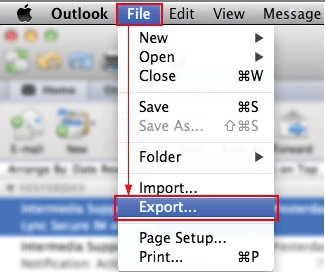
- Select the relevant data items from the Export to archive file window.
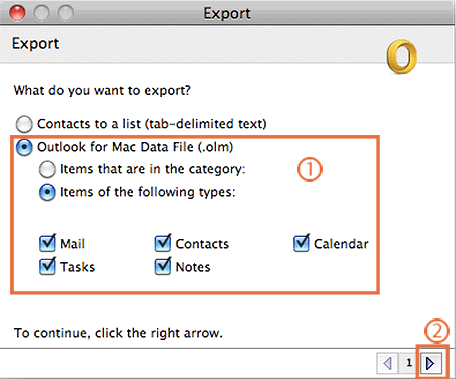
- Look in the destination folder for an OLM file, and then click the Save button.
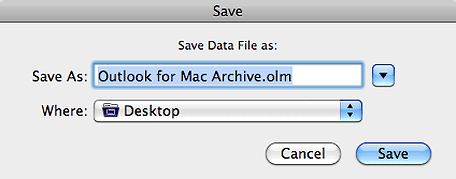
- when the exporting process completes, click on the Finish button
The data items you have selected are successfully exported to the preferred destination. Make sure to check it out in the desired place if you wish access to OLM files that you exported.
Convert Mac Outlook Archive OLM file into Windows PST
- Install the OLM to PST converter software, then open it.
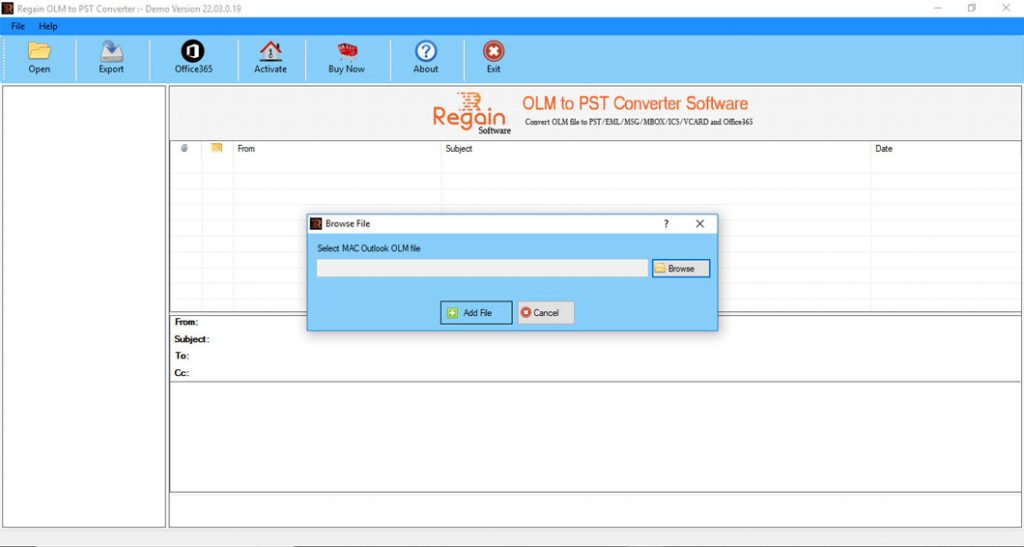
- Then, choose your Mac Outlook file that you would like to convert, and then click open.
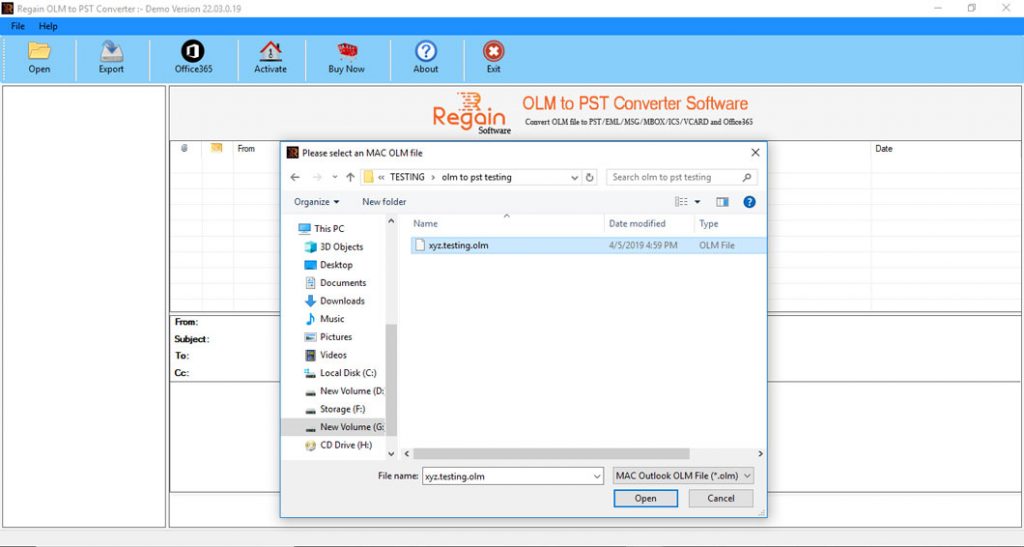
- It will take a few minutes while your selected Mac Outlook file is scanned.
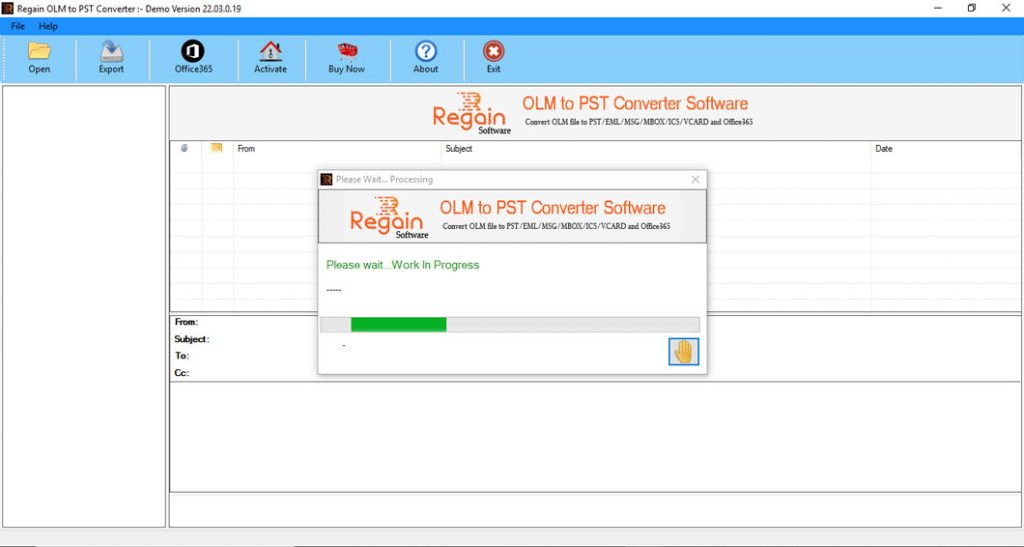
- When the scanning process is complete after which it will show you an overview of the emails that have been scanned Mac Outlook emails.
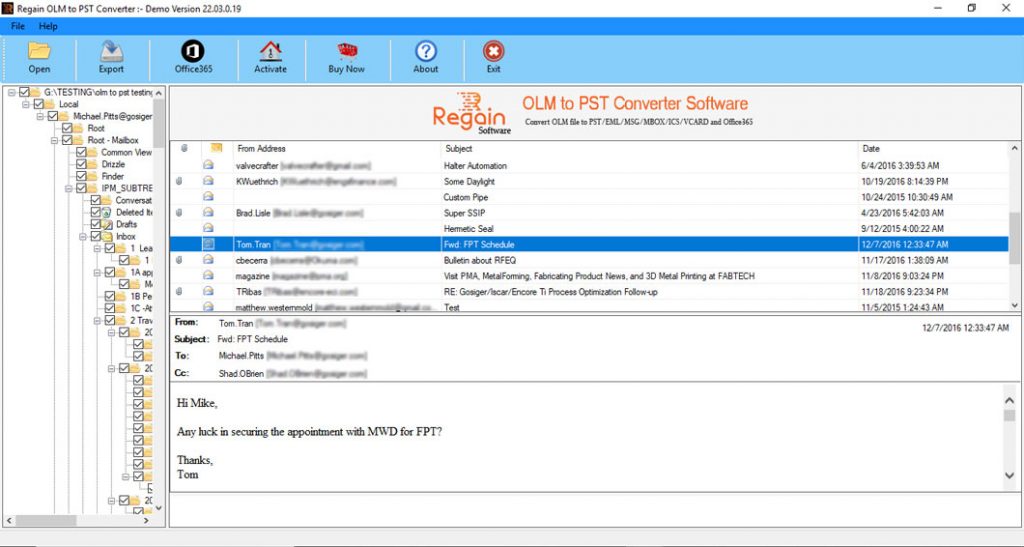
- In this case, you must select the format of your file in which you wish for the emails on your MAC Outlook emails.
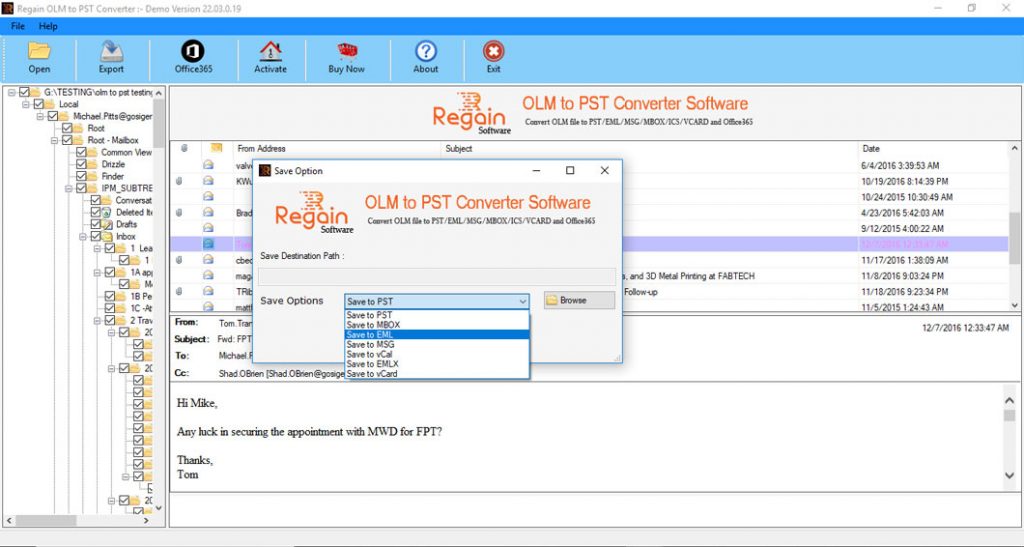
- The conversion process is now underway. Take a few minutes till it is over process of converting the Mac Outlook file to PST is completed.
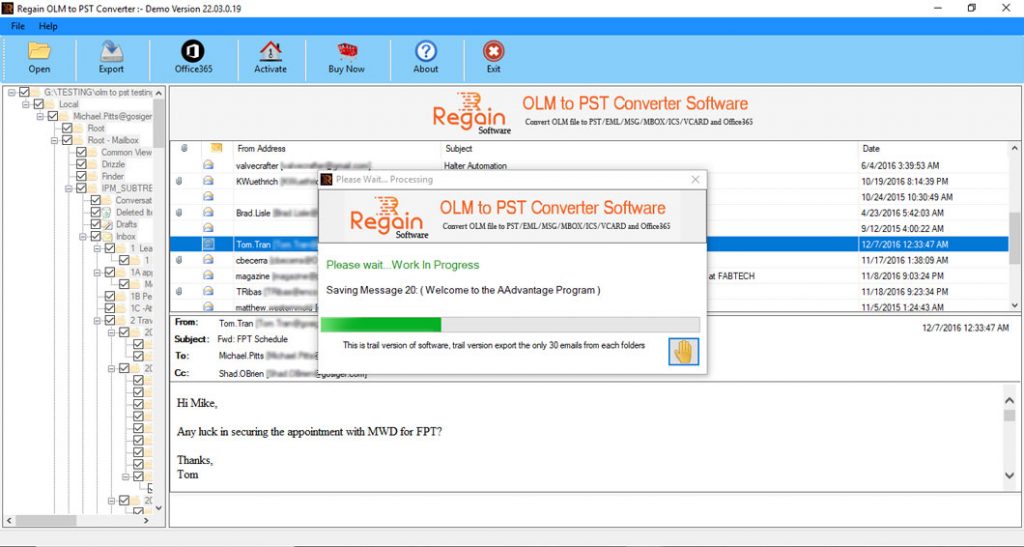
- After the conversion process is completed After the conversion process is completed, the Mac Outlook file is successfully saved in PST format in the location you want it to be.
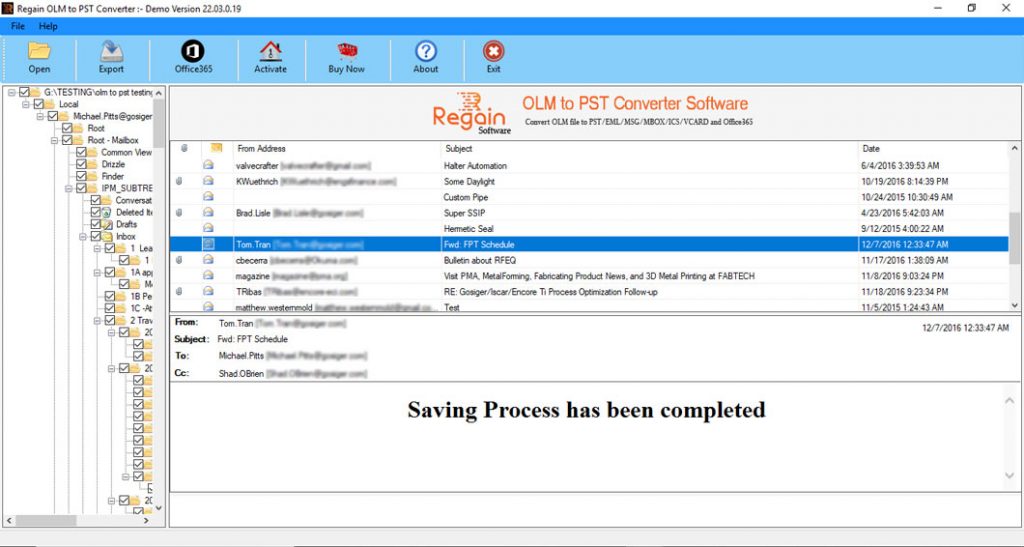
Once the process has been completed After the process is completed, go to the desired destination to get an PST File for Outlook for Mac Archive.
Import PST file into Windows Outlook
- Start Windows Outlook and navigate to the File option.
- Select the Import/Export option to import the PST file
- Choose Import from another application in the file and press Next.
- from the desired location, browse the converted PST file
- Click Finish to begin the process.
It will take a while until before the process is completed. Open Windows Outlook, and then you will be able to view the items of data you transferred to Mac Outlook.
The reason we didn’t provide the manual solution can be found in the following paragraphs; have one look.
- Need assistance with technical aspects of execution
- Longer and time-consuming process
- Additional settings may be required
- Security issues and size as well
- the accuracy of data is not being maintained
Effects and consequences from the manual Method
If we look at the manual method in order to transform Mac Outlook Archive to PST I’d like to state that the process is obviously, free however it requires a lengthy amount of time and effort to the process to be completed. It requires a great deal of technical expertise to complete the various steps and if any step is not completed and the entire process is unsuccessful. Also, with the manual method, a there is a high risk at stake, and could result in files being corrupted or lost data problems. We’ve listed other issues with this manual method; have the time to look it over:
As you can see this manual approach has many disadvantages, which is why we’ve only discussed the method used by professionals here in the article.
The Last Line
I’m sure in the past, you have learned about the disadvantages of manual methods If you follow the above steps it is possible to convert your Mac Outlook file archive to PST. The method above will assist you transform to convert the Mac Outlook file archive to PST. This is a professional and excellent tool to perform a smooth Mac Outlook archive to PST conversion in just a few steps. With this tool, no advanced settings are required during the conversion. The tool even has an option to filter out specific data from a file.



