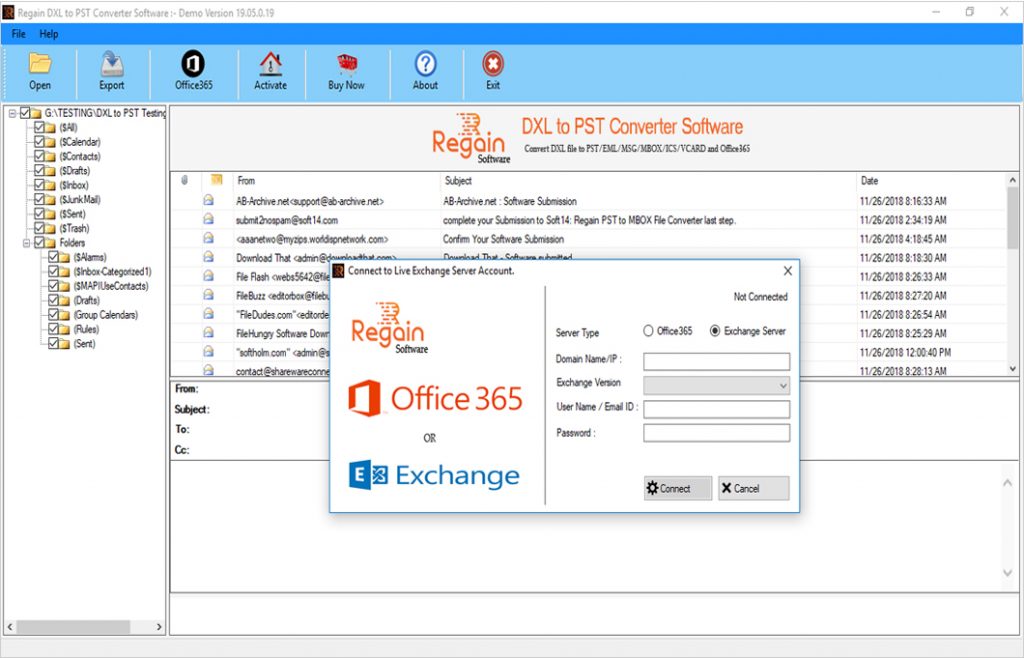Last updated on October 25th, 2022 at 12:08 pm
Our company developed DXL to PST Converter software for Lotus Notes Domino users to convert from Lotus Notes DXL file to Outlook PST format. This software can convert DXL mailbox items such as contact, calendar, task, notes, journals, etc., without changing anything to its original format. You can convert multiple DXL files to PST format effortlessly in just few steps.
DXL to PST Converter is fast and secure because it is very easy to operate, and in a few steps, you can convert your DXL file to PST file format without losing any data. It maintains the principle of all data and will not change anything to its original format.
DXL to PST Converter- 100% Safe and Effective Solution
DXL to PST Converter is an easy to use utility to export all DXL files to PST format. Moreover, it is an ultimate tool and well-suited for users who want to convert their DXL files safely without any barriers or errors. It is the right solution for technical as well as non-technical users.
Prominent Key Features of DXL to PST Converter
- Easily Export and Save the file into PST file format.
- This tool can save DXL files to PST, MBOX, EML, MSG, EMLX, vCal, vCard format.
- Allows users to migrate DXL Mailbox to Office365 account and Live Exchange Server.
- Maintains the principle of all data and will not change anything to its original format.
- Shows a preview to check the preview of all the mailbox data before conversion.
- There is no file size limit to convert DXL files. You can convert multiple files at a time in just a few seconds.
- You can save 30 Emails per folder without paying any cost.
- Supports Lotus Notes 10.1,9.0, 8.0, 8.5, 7, 6 & below Versions.
Working Process of DXL to PST Converter Tool
- Download and Install DXL to PST Converter.
- Select DXL folder location, and Click browse tab to continue.
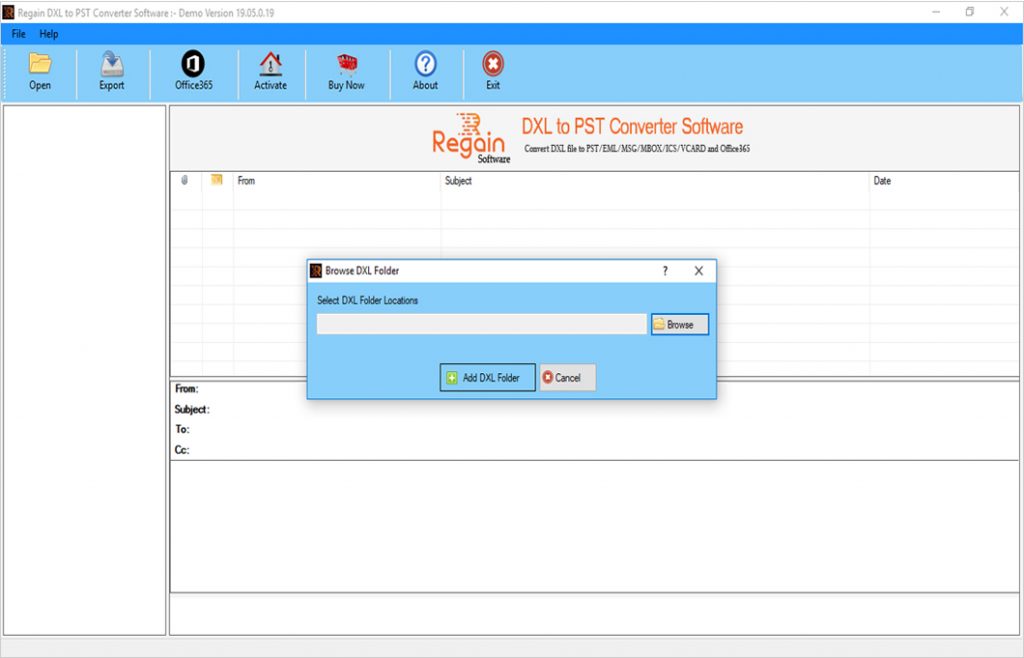
- Select DXL file (you want to convert) and press OK tab given below;
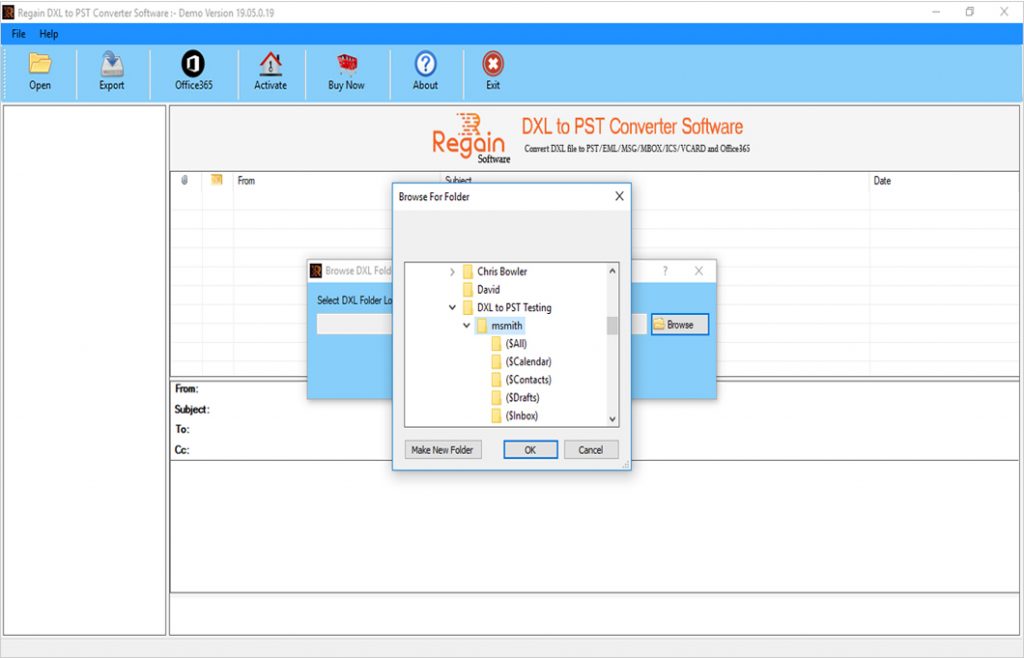
- Screen shows preview of all DXL file which are ready for conversion.
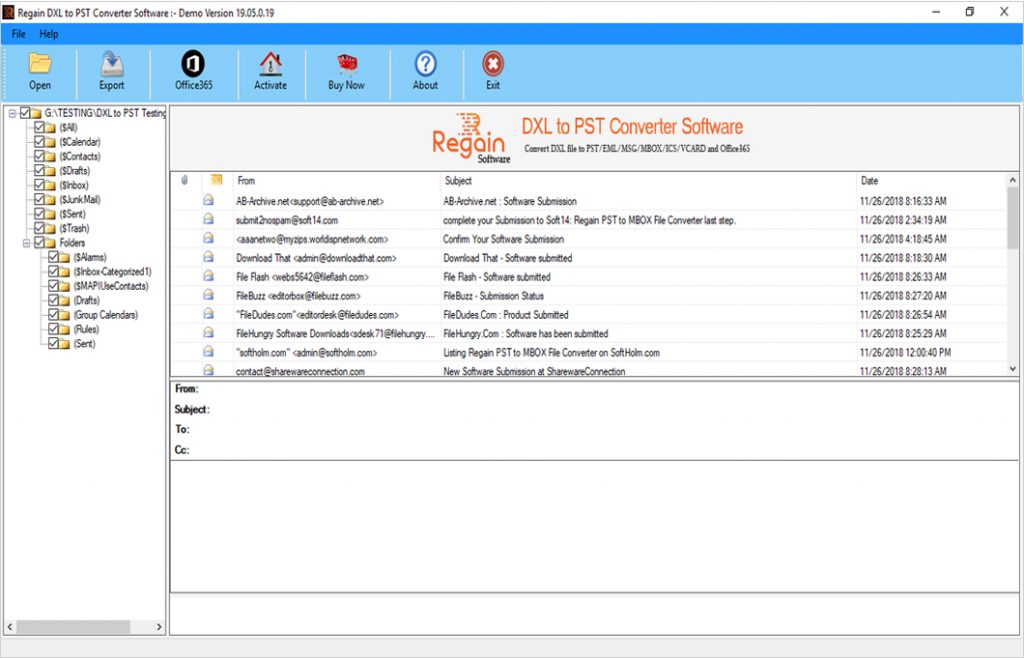
- Select file format in which you want to convert DXL file and Save it.
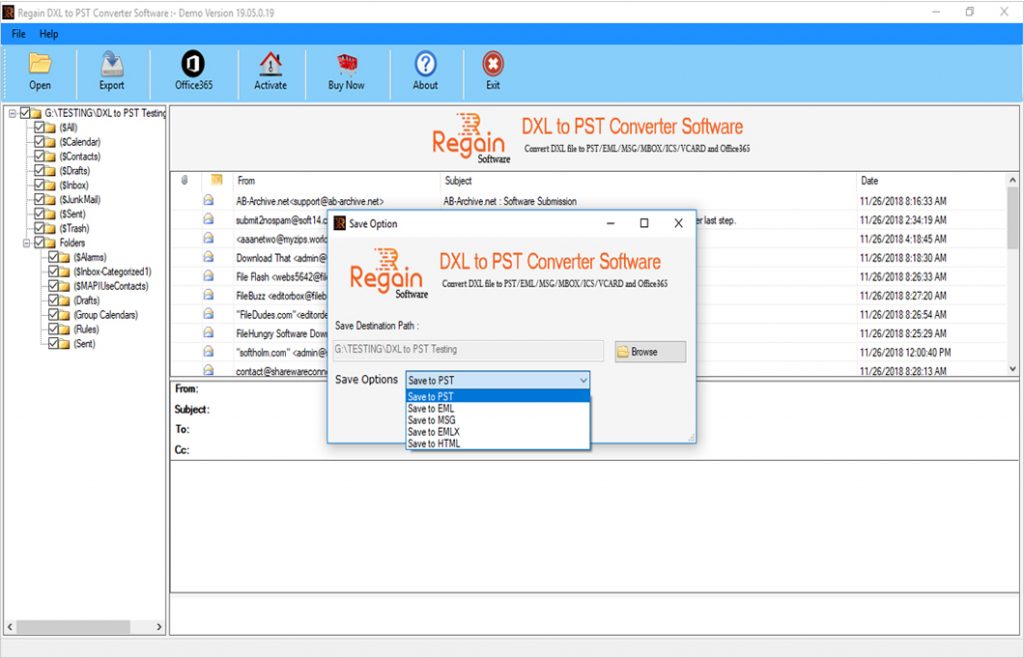
- Saving process has been completed and your DXL file has been converted to PST file format.
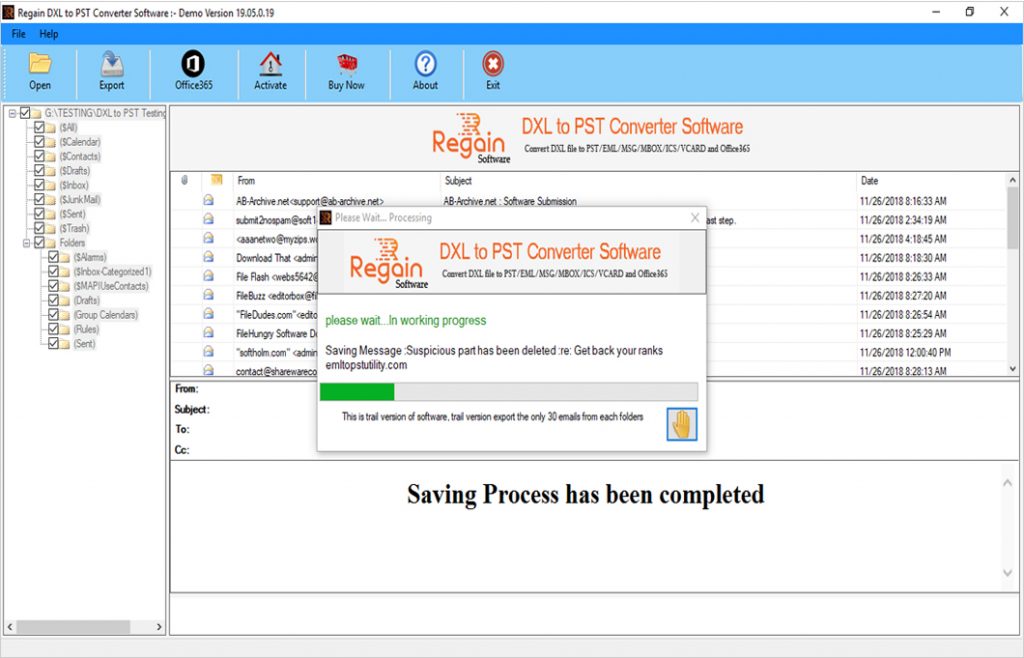
- To save or Export your PST file to Office 365 Account, choose server type; fill user name and password; click on connect tab given below.
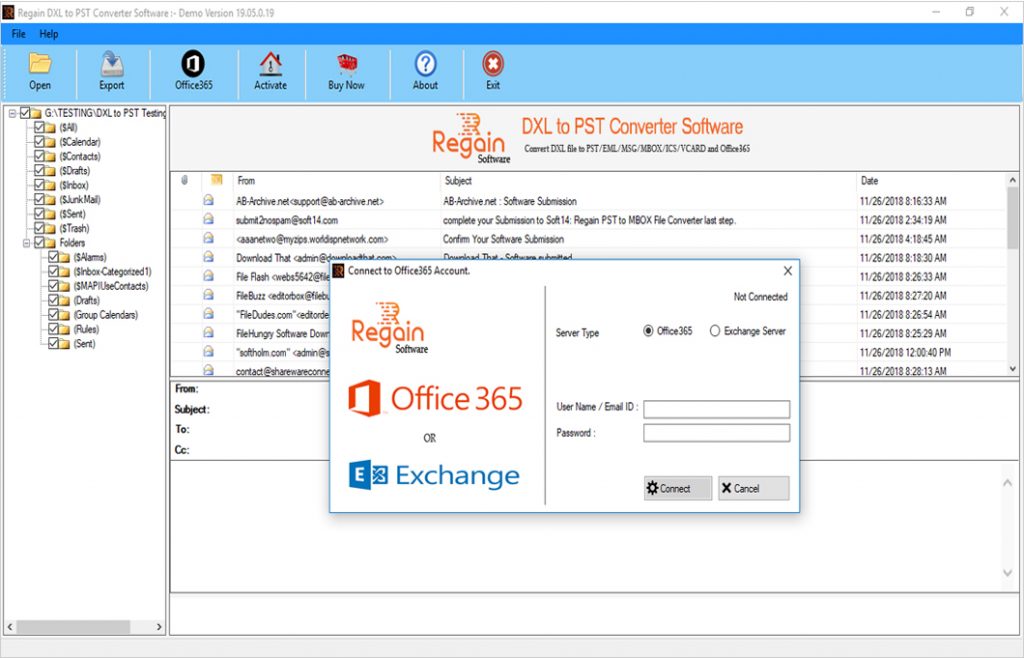
- To save/Export your PST file to Exchange Server, select server type; fill inf. Asked and click connect tab.