Last updated on October 25th, 2022 at 12:22 pm
The most emerging questions from users are how to convert OLM to PST free. In this article, we are going to discuss here how we can convert OLM to PST manually. We will discuss two methods here; one is a manual method, while another is a Professional solution to migrate OLM files to Outlook PST.
When users want to move from the Mac Outlook email client to Windows Outlook, they have to convert the OLM file to PST format because we know that Outlook for Windows only supports PST file (OST when connected to Exchange) to store user mailbox data. In contrast, Mac Outlook uses OLM files to store user mailbox data.
MS Outlook has advanced security functions to protect data and files stored by users. In addition, MS Outlook stores its data in a personal storage table called PST, which makes it easy to keep a backup copy of PST files. So, before we discuss the technique to convert OLM to PST safely, let us first understand some of the main factors responsible for such conversions.
Main reasons for conversion from OLM to PST
We all are aware that MS Outlook for Windows does not support the OLM file format. To access OLM files in MS Outlook for Windows, users need first to convert OLM files to PST. After conversion, users can import the PST file into Outlook for Windows to easily access the data stored in it. So if anyone wants to migrate Mac Outlook to Windows Outlook, they need to perform OLM to PST conversion.
Here are some reasons that require users to convert OLM to PST format –
- When users shift from the Mac system to the Windows system, users have to move from Mac Outlook to Windows Outlook. Therefore, users need OLM to PST converter for conversion.
- For a short time, if a user uses an Outlook for Mac system at the office or home. But later, to open their email on the Outlook for Windows system, they need to convert their OLM to PST file format. And for this, they require OLM to PST Converter to execute the conversion process.
- OLM doesn’t allow automatic syncing of folders like drafts, deleted items, etc., for Gmail.
- Mac Outlook doesn’t allow its users to access Office 365 groups.
Here we have talked about some important issues that are causing users to transfer OLM to PST. So let’s go ahead without further delay and discuss the two different techniques for migrating OLM files to PST file format.
#1. Manual Method
Steps to Convert OLM to PST Manually
This manual method is divided into four main steps. You need to follow the entire steps one after one to convert OLM to PST file –
Step 1: First, create an IMAP Account via a Gmail account
- After creating a Gmail account and moving to its settings, here, you will see forwarding and POP/IMAP tab, just click on it and enable your IMAP status. And save it.
Step 2: Configure Outlook for Mac with IMAP Account
- After creating an IMAP account, you need to set up the Outlook for Mac and configure Outlook with an IMAP Mail account.
- For this, you need to open Outlook for Mac on your device. Click on the toolbox and choose the account option from the list that appeared.
- Now select emails from the Account Window. And fill in the email id, password, and other details.
- Next, you need to enter IMAP server and choose SSL connection along with SMTP server and 465 as a port number; then click Add Account.
Step 3: Create a Gmail Label
- First, you have to log in to your Gmail account. And click the Gear button on the top on the right side.
- Now click on the Setting page, and click the Labels tab. Now click on Create new label button.
- Here, on the New Label dialogue box, enter the new label name. And click the create button.
- After this, you need to go to your Mac Outlook and update and IMAP mailbox by clicking on the send/received tab.
Step 4: Move Emails from Mac Outlook to IMAP mailbox.
- First, you have to open Outlook for Mac on your system.
- Now right-click any mailbox item you want to move. Then click move > copy to folder.
- Now type the name of your IMAP folder and click copy.
- After copying the selected mailbox data to the IMAP mailbox, you have to update your Mac Outlook IMAP folder by clicking the Send /Received button.
This is how you can manually convert OLM to PST. This Manual technique is only suitable when the size of your OLM files is small.
#2. Professional Method
OLM to PST Converter is intelligent software for the OLM to PST conversion solution, which is created to effectively convert OLM to PST or Outlook for Mac to Outlook for Windows. This OLM to PST converter is powerful and equipped with advanced features that convert OLM to PST file format with great ease and speed. This software gives you 100% data security and offers desired results after finishing the conversion task. This OLM to PST Converter also ensures that you don’t have to perform a complex step for conversion. So, if you are searching for OLM to PST Converter solution, you should use this OLM to PST Converter. This software can convert your OLM to PST files with high accuracy and fast speed without losing any data.
Steps to Convert OLM to PST via Professional Technique
Step 1: Run OLM to PST Converter and click ‘Add File’ to upload OLM file in the software.
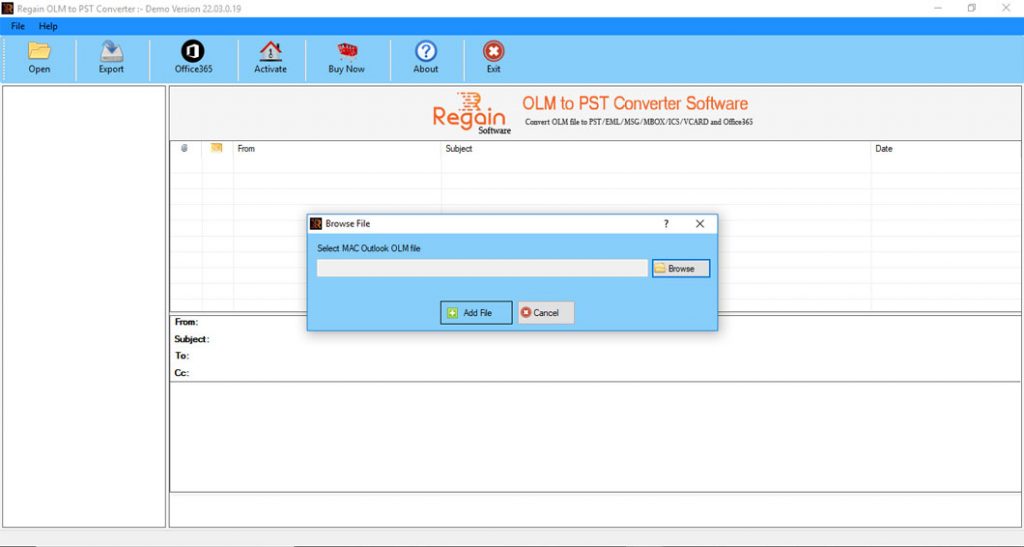
2: Select Folder having OLM files and click the Open button.
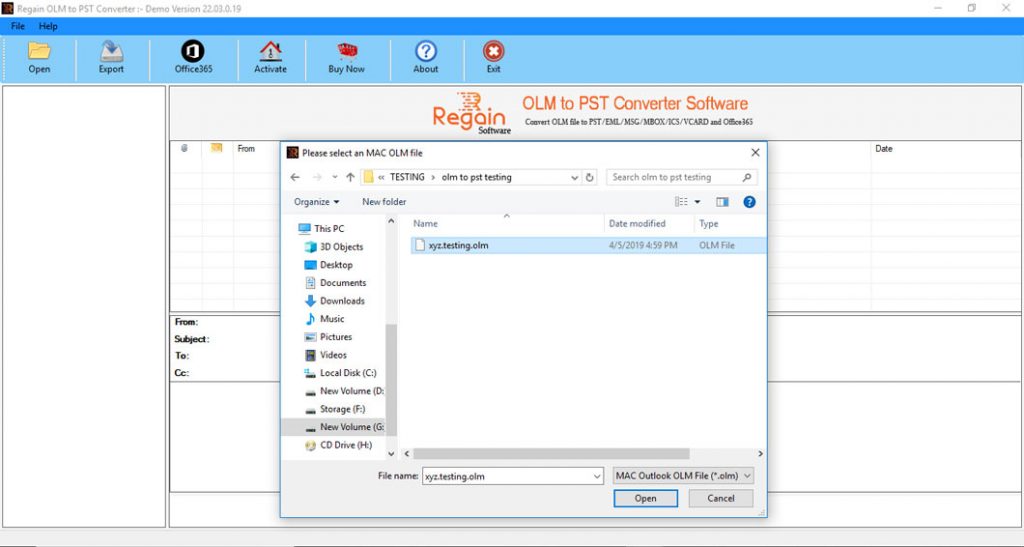
3: Now you will get all preview of all OLM file ready for conversion.
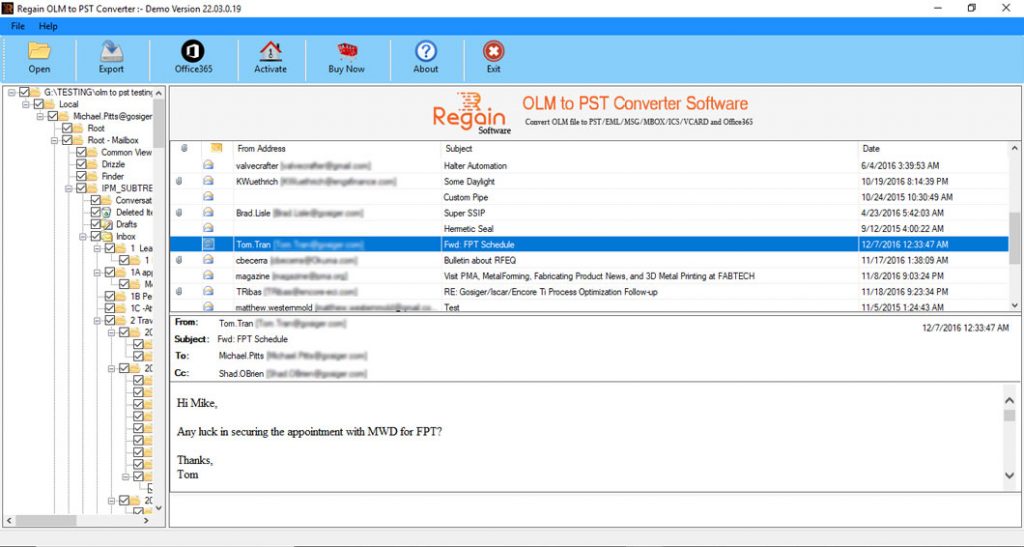
4: Select PST as saving option and choose specific ‘Destination Path’ where you want to save output file.
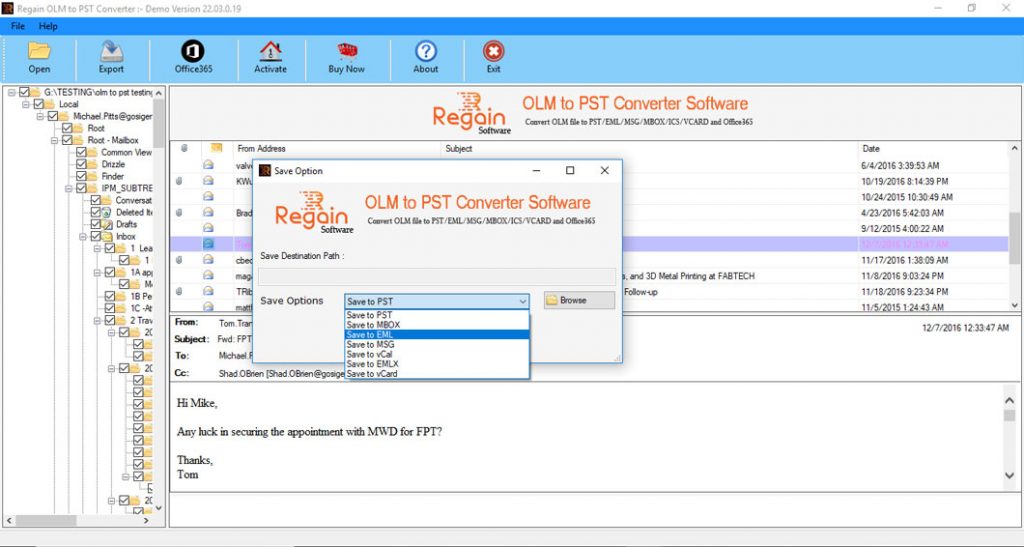
5: Finally, your OLM file has been converted to PST file format.
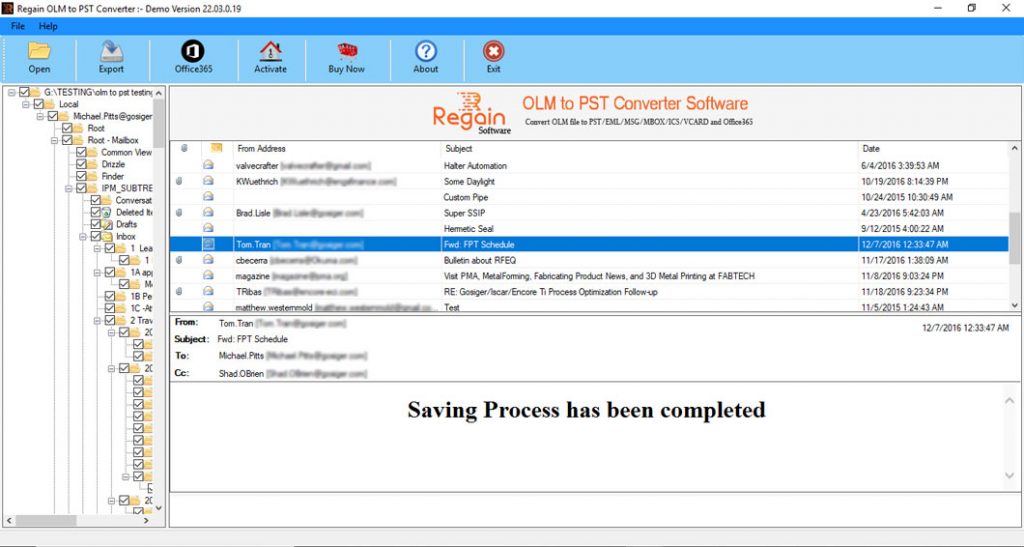
With these 5 simple steps, the user can easily convert OLM to Outlook PST format in a short period of time without any error.
Why choose this Software?
- Converts entire emails with associated attachments
- Directly export OLM mailbox data to Office 365
- Also, migrate OLM data to Live Exchange Server directly
- No file size limitation
- Supports batch conversion of OLM files
- Works on both Mac as well as Windows system
- Allows selective conversion of OLM file data
Final Words
As you have seen, we have offered two different methods to convert OLM to PST manually and with a professional method. According to our hold, third-party software converting OLM to PST is more effective because of its faster execution, broader functionality, error-free conversion rates, and a more seamless overall experience. In addition, the manual methods take longer to convert OLM to PST and therefore do not meet larger conversion requirements.



