Last updated on March 24th, 2022 at 09:14 am
Presently, Microsoft Outlook is the most popular email client among users. Microsoft Outlook can be used with both operating systems Mac as well as Windows. If we examine the features for both systems, they appear like each other however, there’s one distinction between their data storage format for both. Outlook for Mac utilizes the OLM files to save all of its information, whereas MS Windows Outlook uses PST and OST file formats to store all the data it has. If you would like to gain access to your Mac Outlook data on Windows it is necessary to convert to the OLM format file into PST format, as Windows Outlook does not support the OLM files in the format. There is no other method that can help to import the Open Mac OLM file into the Windows Outlook PST file.
The manual approach using which you are able to connect to the Mac Outlook data on MS Windows Outlook. It is completely cost-free, however there’s a problem in this method. If the conversion isn’t done in a proper manner this could lead to data loss. Therefore, if you are looking to protect your data, we suggest you use an alternative tool from a third party.
Manual Instructions on How for Open Outlook for Mac OLM File into Windows Outlook
The method for manually converting OLM files from Mac OLM file to Windows Outlook is a bit complex. It is not accessible to users until they are aware of the procedure, because if you make a mistake this could result in the loss of data.
Setting up an IMAP account
Step1. You can use Gmail to create an IMAP Account; once it is created then,
Step2. Select the setting option Click at the “Gears” icon, then choose “setting”.
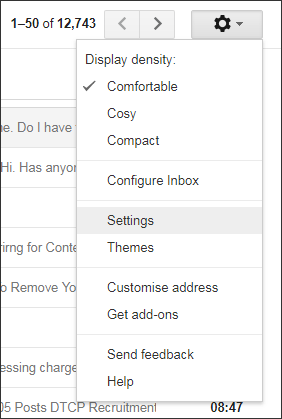
Step3. On the page for setting, select the Forwarding and POP/IMAP tab.
Step4. Now just see the IMAP status. If it is disabled than enable it. And click save changes.
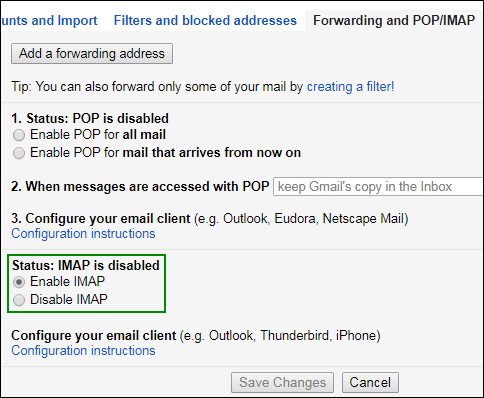
Here your IMAP Account has been created, now you have to set up your Mac Outlook to IMAP Account.
Set up Outlook for Mac with your IMAP mail account
Step1. First , you need to launch the Mac Outlook, than go to the menu bar. you can click on the tool and select account option.
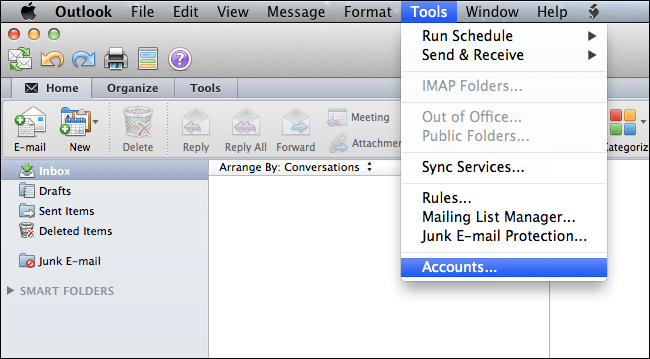
Step2. In the Account Window, you will need to click on the email option and then enter your email account details in it.
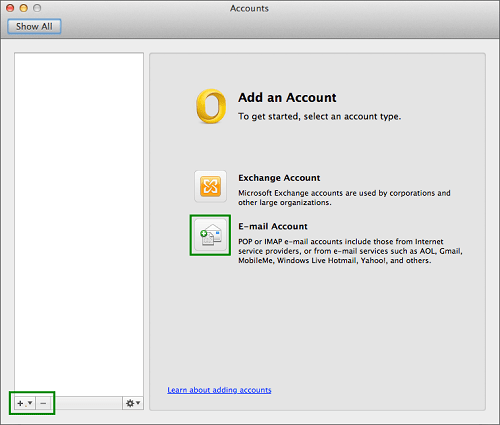
Put your email address and password as shown below and click add account tab.
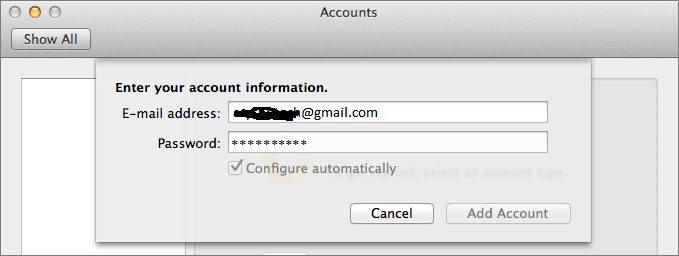
Step3. Finally, your IMAP mail account has been added successfully.
Create a Gmail Label
Step1. You need to open your Gmail account.
Step2. Move to the setting page and click Label option given on the top of task bar.
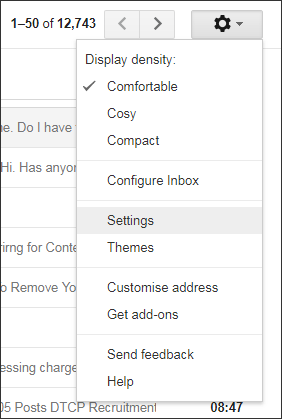
Step3. Now, you have to click on new label button.
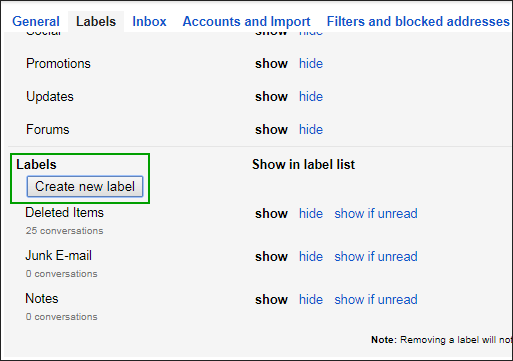
Step4. In the new label dialog box, you have to enter the new label name and click create button given below.
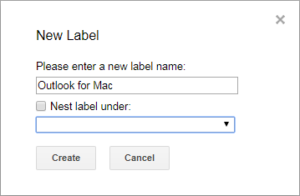
Step5. Now, you go to your Mac Outlook and click on send/received button to upgrade the IMAP Account.
Migrate emails from Mac Outlook to IMAP
Step 1: You must download Outlook on Mac on your computer.
Step 2: Select any mail item with a right click that you wish to move. Click Move Transfer to folder.
Step 3: Enter the name of the folder in which you wish to copy, and then select Copy.
Step 4: Then, you must change you Mac Outlook IMAP data by pressing the Send/Receive button.
All your emails and other mailbox items are transferred to your IMAP mailbox folder. You must now transfer all mailbox data to your IMAP mailbox folder into Windows Outlook. In order to do this,
- You need to set up the very same IMAP Mail account to the Windows Outlook.
- Now, you drag your IMAP mailbox folder data to Windows Outlook Inbox Folder.
Concluding words
In the event that you adhere to the process to convert Mac OLM file to Windows PST format, you will be able to convert the file. The manual procedure is extremely complicated and is dependent on an IMAP email client’s Internet speed and the server. It is essential to have a solid understanding of both email clients and the working understanding of IMAP Account. This approach is risky as the process of OLM Conversion is risky because it is possible to lose the data. So, it is recommended to move your Mac Outlook OLM file to Windows Outlook PST in a safe manner. It is recommended to use the OLM to PST Converter tool, which will convert the corrupt OLM file into PST format, without losing any information. There is no need for technical expertise to complete this task. It is simple to use and easy to use.



