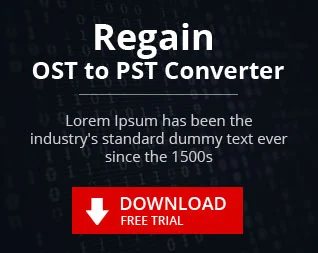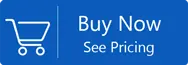HOW TO FIX “UNABLE TO OPEN OUTLOOK ATTACHMENT” ISSUE?
Last Page Updated on 20 March 2022 by Hament
At times, Microsoft Outlook users come across an error message that appears during the open or save of an Outlook attachment. Users are not able to gain access to these Outlook attachments, or Outlook files. The pop-up message below

A few of the reasons for common errors are described in the following paragraphs:
- Sometimes, users are inaccessible to the temporary web files that are stored by the server
This type of error can be typically experienced when the subfolder which contains temporary files can't accommodate more files and that the storage space is already full.
- Sometimes , due to security protocols that are not in place, Outlook restricts the opening or saving of the file. Saving the file could have severe consequences to the database of the system or user. The outlook file is blocked by showing the above errors.
- When a user attempts opening Crashed or other files that are not accessible.
- When a file is opened by the user several instances, the temp folder stores the same name for the file several times. Thus, it is an issue where the temporary folder can't keep more files of the identical name. Because of this, the temporary location displays the error as mentioned earlier.
| Related Tools: Professional Split PST File tool and PST Merger Tool, These both tools are very essential for Outlook Users. |
- The name is easy to understand. It's more than an attachment to an email.
- This is the most basic way of sharing photos and documents. Email attachments are a great way to transfer several files.
- Emails are basically text files, however they transform into formatsted or binary files when attachments are included.
"Unable to Open Outlook Attachment" Issue
The majority of users use Microsoft Outlook as an email client. Both individuals and companies utilize this widely-used tool as it lets them manage many different activities from a single platform. However, it can also cause problems that are referred to in the form of "Outlook errors" which can affect the operations of businesses and transactions. It is the "Unable to open Outlook Attachment" error is one of the problems that users encounters the most often.
This article will discuss the different solutions as well as the causes or the causes of the issue.
First, let's know the significance of this error.
The error message "Unable to Open Outlook Attachments" means that you are unable to access the files or folders that are associated with an email. Since they are a critical component of email, its inaccessibility can hinder the workflow.
Learn How to Fix 'Unable to Open Outlook Attachment' Error
- From the the Start button click Run Option
- REGEDIT.EXE will be displayed after which you can you can edit it and select for Browse
- Type OutlookSecureTempFolder in Dialogue Box
- Locate the original folder or file location.
- Then at "Run" Command, type the location of File
- It will then be automatically opened , and the folder will be deleted all files
- Now Restart your Browser and try to Open your Outlook attachment/file/folder which you were unable to access earlier.

If the error is as a result of security procedures, those protocols need to be altered by the user's Outlook registry. The steps to change security protocols will depend upon the current version of Windows. We have provided the steps in Windows the XP version and the most recent version of Windows.
- Open RUN Command
- Enter the below Command after which Click OK.
- On the next page, click to create A restore point, then click on the next.
- Then select the destination to the newly created file, and click Create and then Click to close.
- Repetition Repetition the same process as in Steps 1,2, and 3.
- Select the the Restore my personal computer back to an earlier date option, then click the Next.
- The next page will appear. Choose the System Checkpoint. In the menu, choose the guided help (Registry Backup) and then click the next.
- System Restoration message will popup listing the various changes made click OK. Next the confirmation page appears click Next and OK button.

- Start the Run Command and enter REGEDIT.EXE
- Type Confirmation Password if Required
- Track your registry key you'll have to modify
- Click on the "File Menu" option and click 'Export'
- In the file registry box, type the address where you would like to export the backup file then select "OK".
If you follow the steps above, users can transfer the Outlook attachments. While the steps mentioned are detailed but if the user inaccessible to the attachments or the file after completing the steps, or is concerned about losing the data, then the user can use our Regain Technologies Outlook PST Recovery tool. It eliminates any mistakes in just a few clicks and you'll now be able to access any outlook Attachment files.
- How to Import Repaired Outlook PST File in MS Outlook?
- How to Retrieve Deleted Outlook Emails?
- How to Fix Unable to Open MS Outlook Attachment issue?
- How to Use Outlook Emails in Office 365 platform?
- Resolve Exchange Server Database Errors
- How to Convert Mailbox from ClawsMail to PST format
- Migrate Emails from Seamonkey Mail to MS Outlook
- How to Export Sparrow Mailbox data to MS Outlook
- How to Move Spicebird Mailbox to MS Outlook PST
- How to Convert Sylpheed Mailbox data to MS Outlook
- How to Migrate Pocomail to PST format
- How to Resolve File, Emails and Database Errors