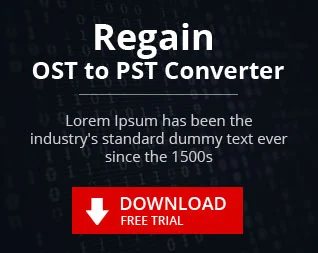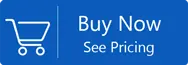Apple Mail to PST Converter
Page Updated on 01 Nov 2021 by Manoj Kumar
Users of Apple Mail are in good comfort as they get their every work done smoothly and in just a few clicks. This platform fully satisfied the User with all the facilities in day to day email responsibilities. Apple Mail client incorporation provides the users with various security features and safe email exchange. For users, the Apple Mail composes emails and sends them through SMTP, Receives through IMAP and maintains the complete transmission through S/MIME, which makes it an easy task for the User.
Manual method to perform MBOX to PST Migration
This article will discuss a manual trick with the help you can Perform MBOX to PST Migration. I've included the screenshots that might be helpful here to make the entire operation simple and convenient for non-technical users.
| Related Software: If User want to Convert OLM Files to Gmail account. Click Here |
You must first import mailbox data to the MBOX file. Follow the steps listed below to do this:
Run the Apple Mail on your computer.
Open the 'Import Mailboxes' option from the File Menu.
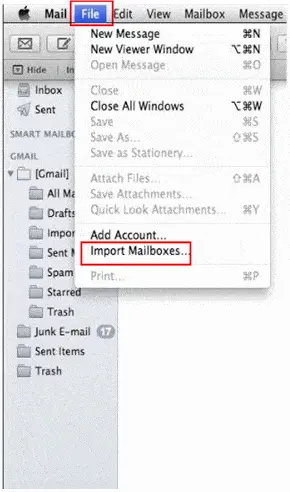
To import the data, choose the ‘files in MBOX Format' option. To proceed further, click Continue.
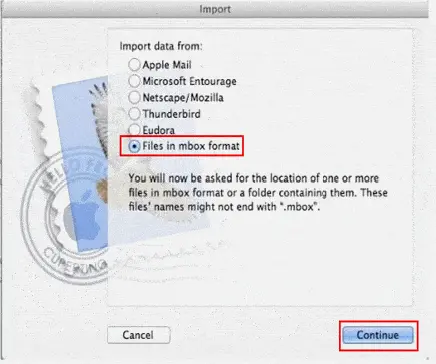
Provide the place where the newly created MBOX file should be saved. Select the MBOX file you want to import now. To import the file, select the Choose option.
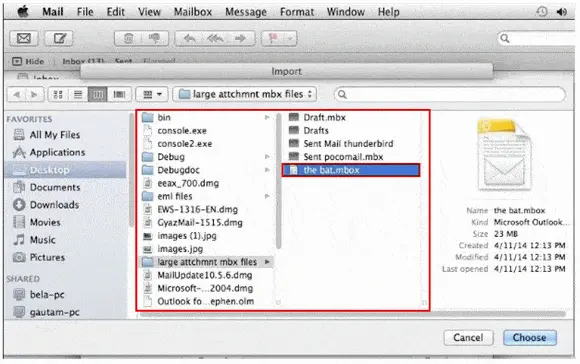
When the importing procedure is complete, click done.
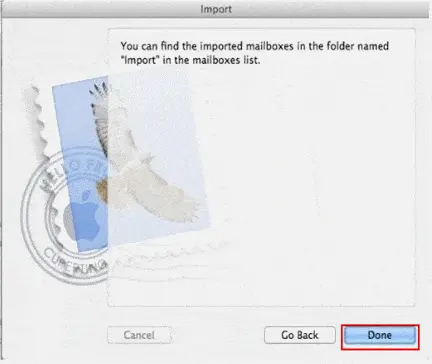
To open the imported items in the Apple Mail Import section, click the 'Import' folder in the mailbox list.
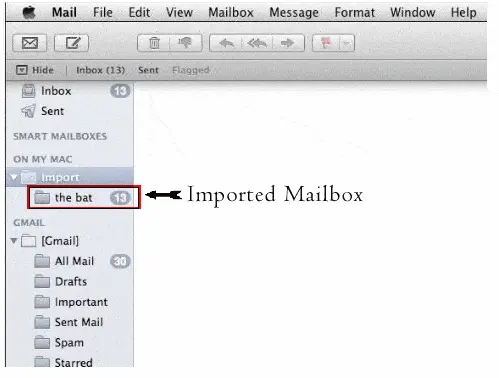
Because there is no direct method to convert Apple Mail MBOX files to Outlook PST files, you must instal a Eudora email client after importing Apple Mail mailbox items to MBOX files.
On your computer, download and instal the most recent version of the Eudora email client (Windows version). After you've finished running the software, go ahead and do the following:
- Add MBOX file extension to the imported file (in the earlier module). For example, if the file was previously named "IMPORTMBOX," change it to "IMPORTMBOX.mbx."
- Transfer the file, "InboxMBOX.mbx," to Eudora's directory, where the files are saved, in this step. This is the default location: C: Documents and Settings Application Data\Qualcomm\Eudora
- On your computer, launch the Eudora program. Perform a double-click operation on the InboxMBOX.mbx file to create a mailbox.
- Quit Eudora program.
- Run Outlook Express program on your system.
- Click on Import > Messages Option from the File menu.
- Select Eudora from the list. To continue, select the Next option.
- Provide the path to the InboxMBOX.mbx file that you transferred. Select the OK option.
- After that Select Next, and again Next option. Click Finish.
- This method allows you to correctly locate the imported mailbox in Outlook Express Local Folders section.
- Open the Microsoft Outlook Application.
- Go to the File tab and click the Open option.
- Select Import option and click on Import and Export Wizard
- Click Import Internet Mail and Addresses, and then click on Next option
- Choose Outlook Express 4.x, 5.x, 6.x or Windows Mail option. Now check mark the Import Mail option. Click the Next button.
- Locate the imported mailbox in Outlook, available in the location: Outlook Today – [Personal Folders].
Why Export Apple Mail to PST File?
Although Apple Mail provides different and secure features than MS Outlook, the User faces some situations when he wants to use his Apple Mail in Windows platform for many reasons such as Upgradation of platform or change of organization etc. The expert advice is to keep a backup of the files before the upgrading process. The best and easy method of exporting the Apple Mail to PST file format is using a third-party tool, i.e. MBOX to PST Converter. MBOX Converter tool helps the User migrate his Apple Mail to PST formats in just a few clicks without any data loss and maintains the hierarchy of all email data.
Steps To Convert Apple Mails To PST Format
Step1: Install and Run MBOX to PST Converter Software
Step2: Click on Browse button to Select the Apple folder/file file
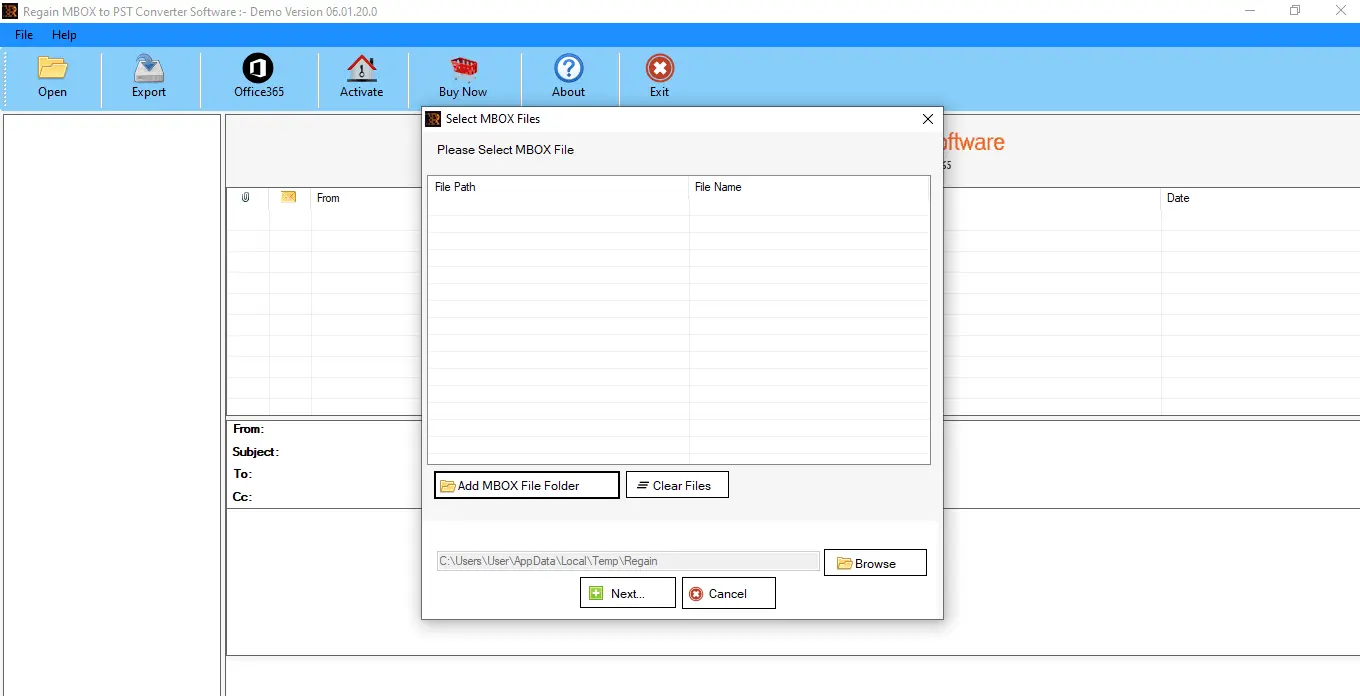
Note: You can Select a Complete Folder or Select Manually the MBOX File
Step3: After Selecting the File/Folder Press OK
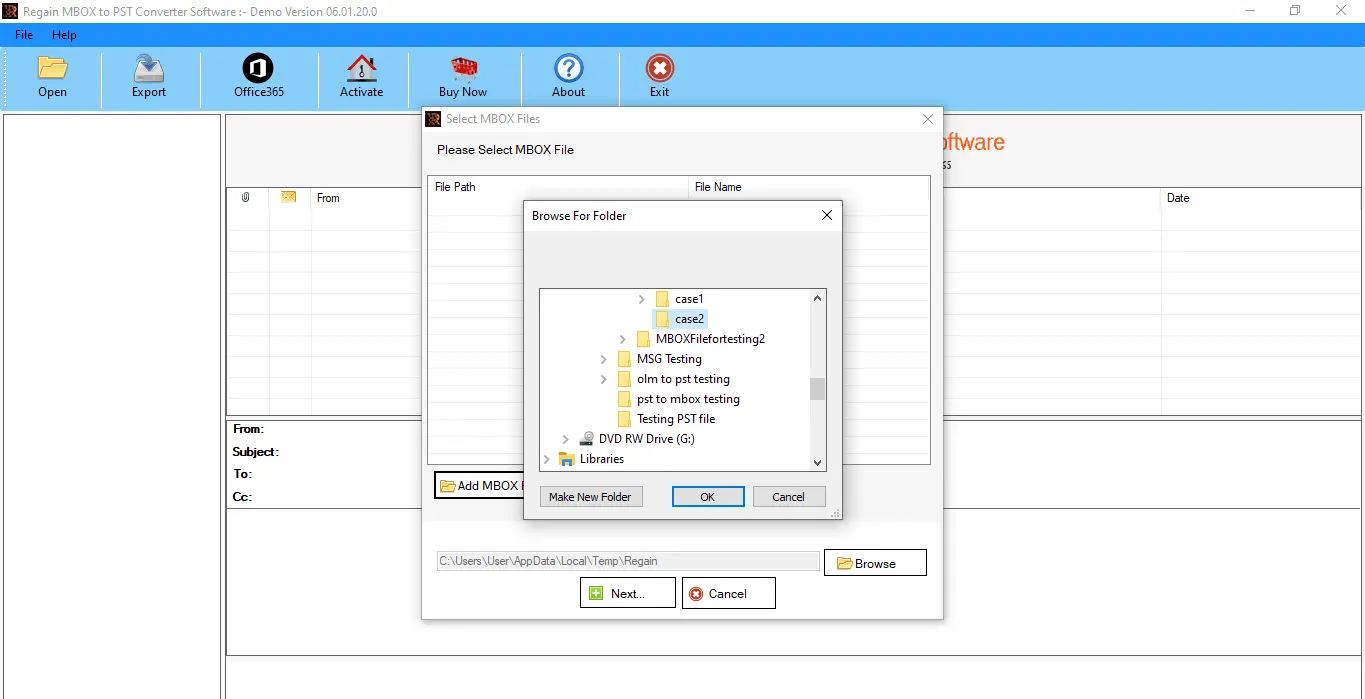
Step4: After Scanning the MBOX file user can See Preview of Emails
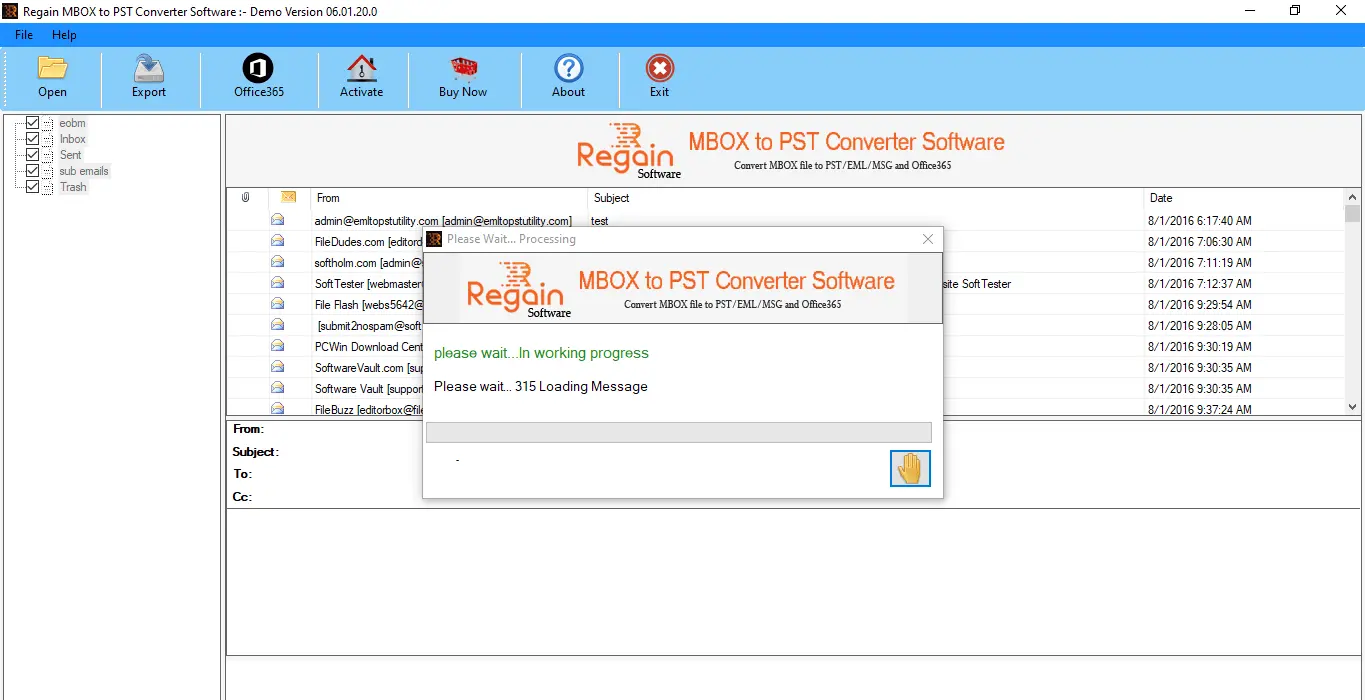
Step5: Next the user from Saving Option has to Select the PST format and Click Next
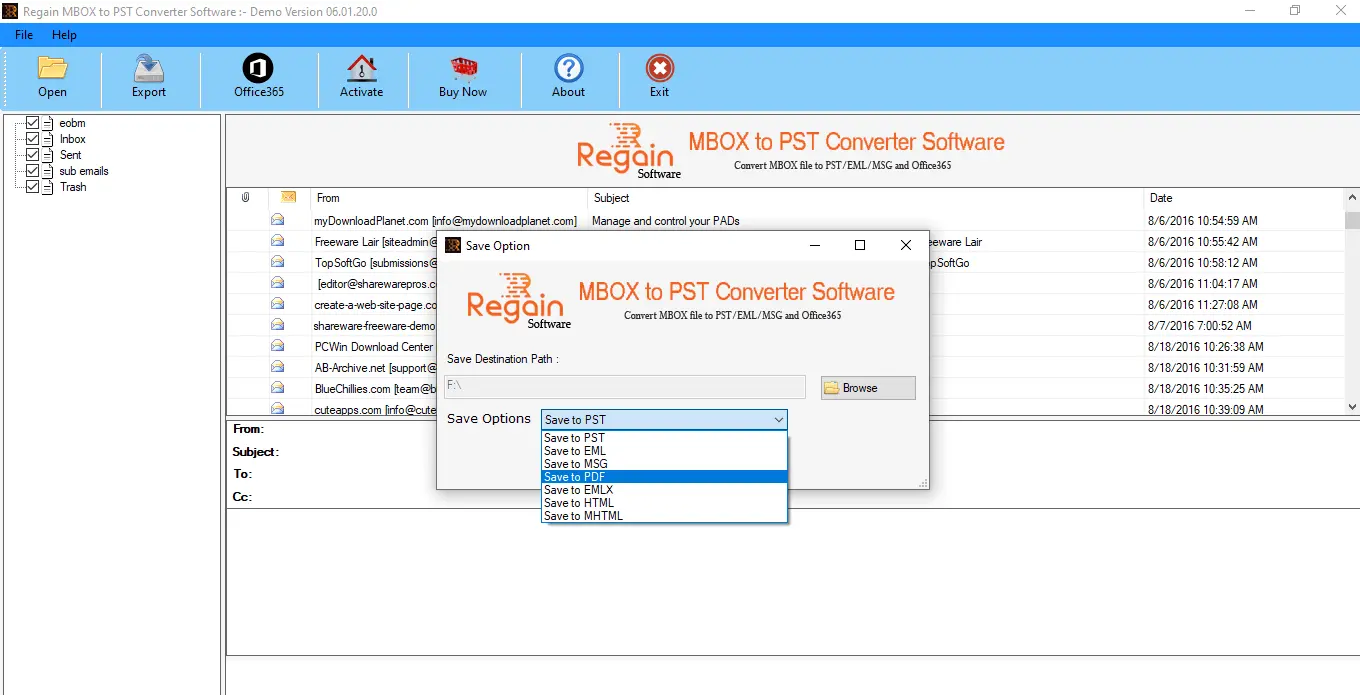
Step6: Next the User has to Select the Destination of PST file. The user can Select any Location he deems fit for saving the file and Click Export. The process will be completed in couple of seconds.
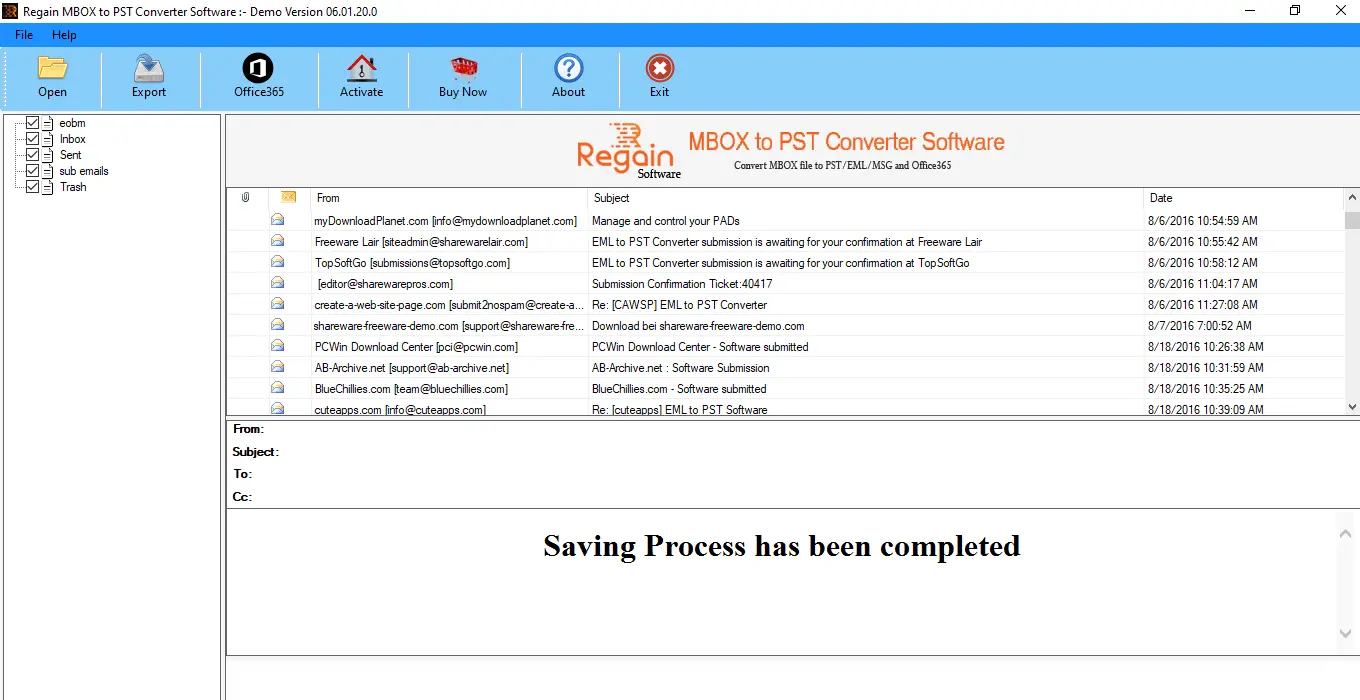
- How to Import Repaired Outlook PST File in MS Outlook?
- How to Open Your MBOX File in Any Version of MS Outlook
- Convert OST to PST without Exchange Server
- Resolve Synchronization Issue with Exchange Server
- How to Retrieve Deleted Outlook Emails?
- How to Fix Unable to Open MS Outlook Attachment issue?
- How to Use Outlook Emails in Office 365 platform?
- Resolve Exchange Server Database Errors
- Recover Accidentally Deleted Exchange Server Emails
- How to Import Thunderbird Mailbox to Office365 Account?
- How to Convert Apple Mailbox data to PST format
- How to Resolve File, Emails and Database Errors