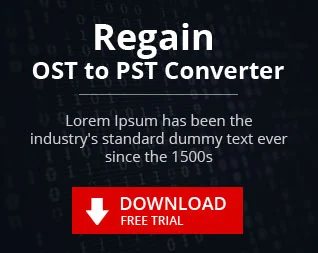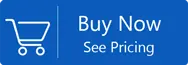How to Recover Public Folder in Exchange Server which was Accidently Deleted ?
Last Page Updated on 23 March 2022 by Manoj Kumar
This blog outlines the benefits of Public Folders as well as the concept that they are pub.edb data storage and backup and recovery. It shows how to retrieve deleted Public Folders from Exchange EDB data by using Exchange Management Console, Exchange Admin Center (EAC), and an external Exchange recovery tool. The tool supports Exchange Server 2019, 2016 2013, 2010, 2007 2003, 2000 along with 5.5 editions.
Importance of Public Folders
Public Folders were designed to assist businesses in collecting and distribute business data across their companies and workgroups more effectively and efficiently. Folders are well-organized and have a order and are able to be replicated among Exchange servers. Public Folders are kept in dedicated databases , referred to as Public Folder databases.
In addition, apart from that, Public Folder databases provide a abundance of information. In the event of a incident, like corrupted files or data removal in EDB files, could expose a large amount of data in danger. The EDB files can contain vital data on financial issues of the business and budgets for the organization.
When you may need to restore Public folder
There are many scenarios when backup files can prove to be useful tools to recover from loss of data. Think about a common human error that could have dire consequences.
Imagine that an administrator removes public folders from databases by mistake, leading to an inability to connect the database. It is impossible to help in this case since the public folder can't be rebuilt from an older version. The reason behind this is because Microsoft Exchange uses a hierarchical system for arranging data within its folders. Microsoft Exchange will preserve public files until the hierarchy is changed, even in the event that you restore them from backup. The files will then be deleted after the hierarchy is updated.
Since the folders were actually removed from the hierarchy of public folders in the event that it was discovered that the databases of public folders was updated with an update to the hierarchy. The store will find that the folders deleted no are any more in the hierarchy. They will be wiped out from the database store. The public folders won't be accessible until the server receives replication messages, regardless of whether it is restored from backup.
Why are you interested in Public Folders?
Public folders are designed by companies to gather information, share and organize corporate information in the workplace as well as within the group. These Public folders, each of information stored is saved in specific locations, such as Public Folder database. These folders are where the data is kept in EDB format, just like other databases.
Since public folders are classified information about the business in shared space, an accident in any area could cause a catastrophe. Public folders can contain planned or organized data, which can be extremely important. This is why we do not want to delete or lose a Public folders even when we're not aware of it.
Steps to Recover Accidently Deleted Exchange Server Public Folder
Imagine that the worst thing you've thought of happening was that you accidentally deleted the Public folders on your Exchange server. It could mean you've suffered the loss of millions of dollars for the company's. That's why you have to get back the complete Public folder. Don't worry. We have an answer. It is possible to recover Public folder. There are two ways to retrieve Exchange servers Public folder that was accidentally deleted
- You'll need some expertise to retrieve public folders by hand.
- Utilizing third-party professional software.
In this article we will go over both methods to assist you in choosing the most suitable one to retrieve the public folders.
Technique One: Manual Method Using Exchange Management Console
Remember that you have to back up Exchange Database using Exchange Backup to another location using Windows server backup software prior to recovering the public folder.
- Start Exchange Management Console. Select Server Configuration beneath Microsoft Exchange Option and choose Mailbox.
- Choose Exchange Server credential/name from the servers on the list
- Name the folder in the public that you would like to retrieve.
- Choose the option 'Dismount database' from the right-click menu and then demount the same
- Right-click and then open Properties
- Click the box that says on the right "This database can be overwritten by restore"
- Apply the settings you've selected.
Recover Public Folder Database
To restore the Public Folder, replace the public folder that has been restored to the dismounted folder.
- The public folder's database must be copied, which is restored to the location where you wish in order to recover the Exchange Public folder database. The default path is C:\Program Files\Microsoft\Exchange Server\Mailbox
- Change the name of the database you prefer. Copy the name of the Public Folder Database which is restored. Make sure to paste the names from the Public Folder Database which is like the previous database.
- Open Exchange Management Console and select the option "Remount" to remount the Public folder database.
This method has an advantage over the other method. It is not necessary to create backups for recovery. Here's how to restore a public folders with Exchange Server Recovery Tool.
- First of all, download Exchange Server Recovery tool.
- Start the program and then launch it.
- Connect in the File Menu.
- Go to the Global Catalog under Public folders
- Navigate to the top-level folder in Public Folder tree
- Right click and display deleted subfolders. Following the same procedure you will see the deleted folder highlighted in red.
- Go to the folder that was red again and then click "Recover Folder".
- It will retrieve it from the lost Public Folder and it can be accessed.
These are the steps that can be used to manually retrieve Exchange Public folders which were accidentally deleted. But, these techniques have disadvantages when trying to recover public folders.
These are just a few of the issues when it comes to manual recovery of an accidently deleted public folders -
The process of recovering Exchange public folders is quite complicated, and consists of many steps. It's important to acknowledge that you require experience and knowledge to accomplish this job. Any mistake, even a minor one, can result in a catastrophic disaster, and it is a must to acknowledge this fact. If you are looking for a quick and simple recovery by avoiding the mistakes you made it is the right step.
Alternative Method – Download Exchange Database Recovery Tool
The Exchange Recovery Tool is a professional backup and recovery tool that allows you to recover your entire database with just a few clicks. It's a very extremely powerful tool, and it operates at a faster speed to restore and recover public EDB files, or Single Source mailboxes in Office 365 Public Folder, Live Exchange Server or Archive Mailbox. It makes it much easier to restore the Public folder for anyone who is just beginning to learn.
What is the reason to use this tool?
With this program, you can feel secure about your data and be sure that you will not lose any database items. You can be sure that you'll get exact results without over complicating things. It is reliable and trustworthy for users. If you are looking to restore any corrupted EDB file, or even a Public folder that has been accidentally deleted, this is the ideal tool available.
Download free trial now
You can now download the free trial version of Exchange Database Recovery Tool. If you're happy by this Free test version, you will be able to recover any public folder accidentally deleted by Exchange Server. This way, you'll convert just 30 emails per folder at no cost.
- How to Open Your MBOX File in Any Version of MS Outlook
- Convert OST to PST without Exchange Server
- How to Retrieve Deleted Outlook Emails?
- Resolve Exchange Server Database Errors
- Recover Accidentally Deleted Exchange Server Emails
- How to Import Thunderbird Mailbox to Office365 Account?
- How to Convert Apple Mailbox data to PST format
- How to Export Opera Mail to MS Outlook format
- How to Transfer Netscape email to PST format
- How to Migrate Thunderbird Mailbox to Outlook PST file
- How to Convert The bat! Mail to Outlook PST file
- How to Resolve File, Emails and Database Errors