Last updated on March 24th, 2022 at 06:31 am
The continual growth of Outlook’s Outlook PST files is a constant source of frustration the Outlook users. If the PST file size is larger than the limit of maximum size this can result in an inconvenient loss of data and incorrect situation with data items. To avoid data loss or corruption, as well as security concerns split massive PST files into smaller PST files is the best solution. Users can divide large Outlook PST files either by any third-party PST Splitter Software or a manual method. This blog post I’ve talked about the necessity to split large PST files and the numerous ways to break large PST files in a couple of easy steps.
What is the reason we should Divide a large PST File into smaller parts?
There are a variety of reasons that cause PST files to be split. PST document to divided into smaller PST files. We’ve listed a few of the most frequent reasons below:
- If you find that the Outlook PST file exceeds its limit on size, Outlook slows down its response. To prevent this from happening users must divide their large PST files into smaller pieces.
- Users are not able to send or receive messages via email once the PST file has exceeded its permissible limit.
- To ensure that data is not lost because of an over-sized PST file and to prevent data loss, splitting the massive PST data into smaller ones is vital.
Manual Methods for Splitting large size Outlook PST file into smaller PST Files
However, Microsoft Outlook doesn’t have an integrated utility for splitting Outlook PST files in Outlook. This is why I’m going discuss with you some methods you can use to divide massive PST files into smaller PST files.
Method 1: Reduce the size of PST file using Archive Feature.
It is possible to use the features for archiving to cut huge Outlook PST files into smaller and manageable pieces in two steps. Follow the steps below:
- Open Microsoft Outlook
- Go to the File tab
- Click Info → Tools → Clean Up Old Items
- Select a Folder to archive, choose a date in Archive items older than the box and click Browse to save the archive file at the desired location.
- Select a folder to archive, select a date in Archive Items that is older than the field
- Click Browse to save the archive file in the desired area.
- Click OK to exit.
Method 2: Use Import/Export Option to Manage Large Size PST File
It is possible to split huge PST files into smaller documents using the import/export wizard. Follow the steps in the following:
- First, open MS Outlook; click on File menu → Account Settings → Account Settings….
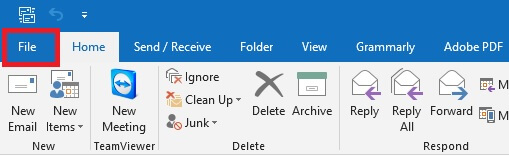
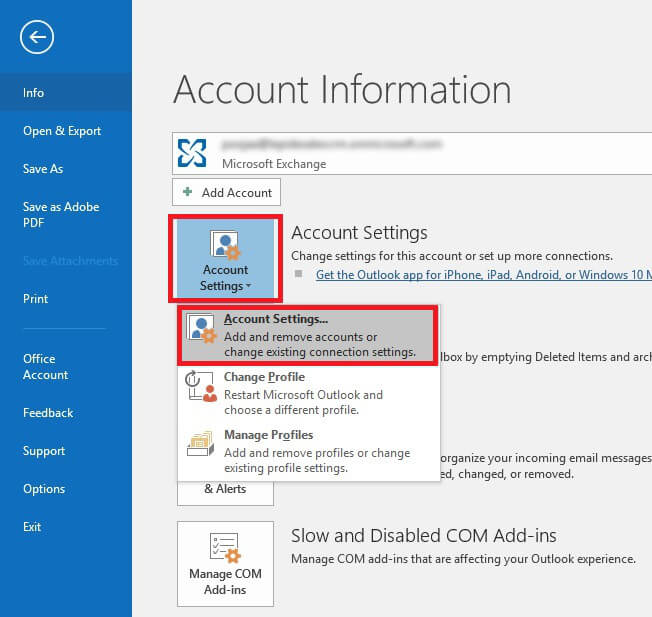
- The Wizard for setting up your account will show in the display. Select to add in the Data Files option
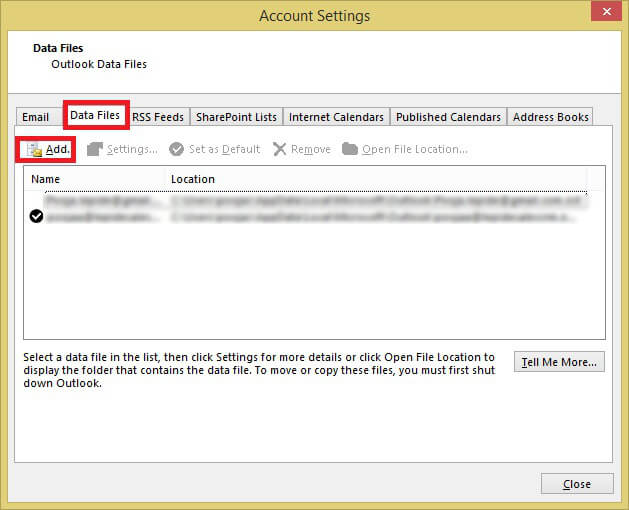
- Enter the file’s name, and enter it as Outlook Data File (.pst). then click the OK button to continue.
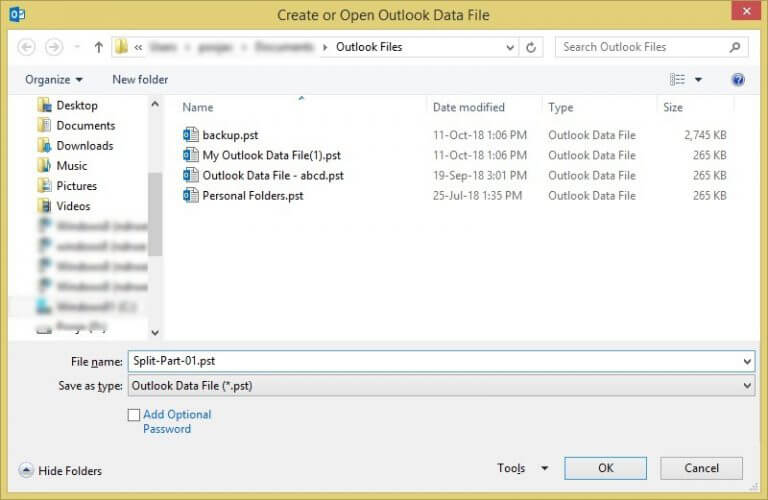
- New PST File is made. you can access this updated PST in Data Files.
- Now click on the File → Open & Export → Import/Export as shown below.
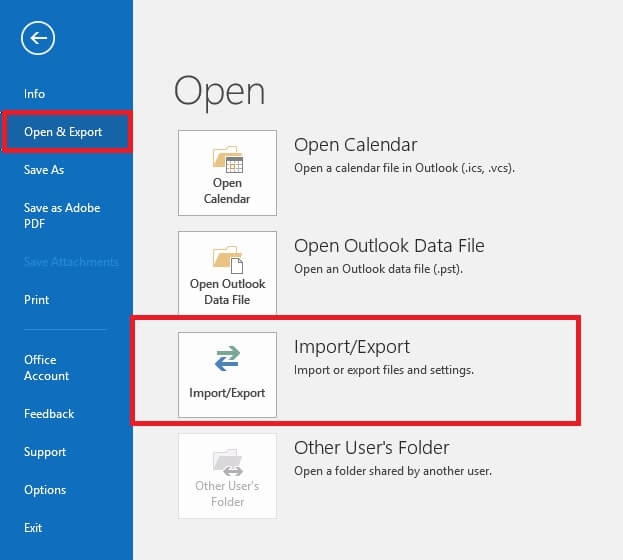
- The Import/Export wizard will be displayed on screen. choose an Export option to file option, and then select on the next button.
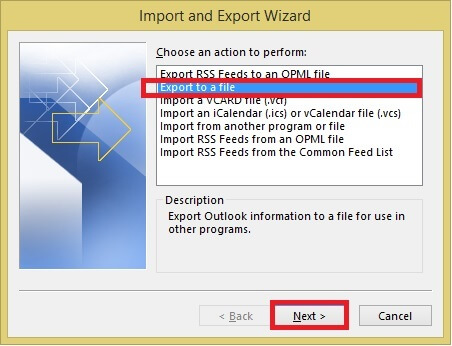
- In the Export to a File window, click the Outlook Data File (.pst) option, then click the Next button
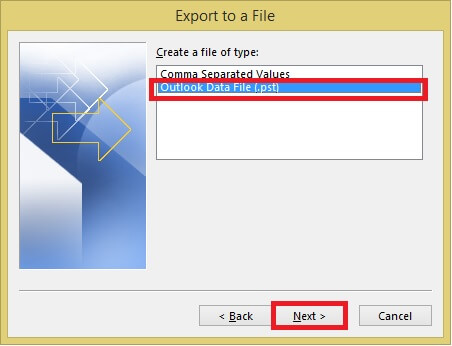
- Here, you need to choose the desired folder to export and also check for the Add sub-folders option. Then you can click next to proceed further.
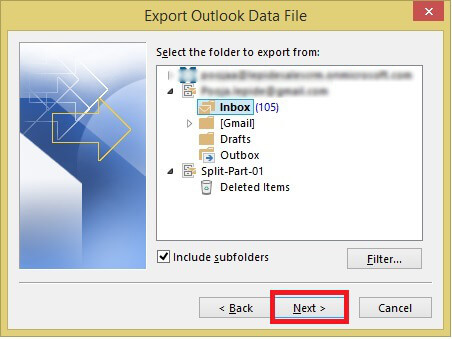
- Within the Export Outlook data file window select on the Browse option and choose the location you want to save the exported data file.
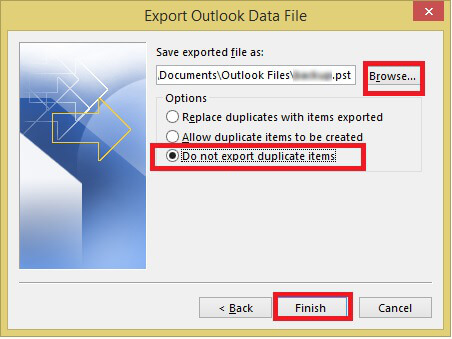
- Additionally, you must select the Don’t export duplicate items option and then click on”Finish.
Method 3: Reduce Outlook Mailbox Size Using Move to Folder Option
It is also possible to use using the Move to Folder feature to divide large PST files within Outlook. Here’s the step by procedure to complete this task:
- Open Outlook application then goes to the File menu, Account Settings > Account Settings.
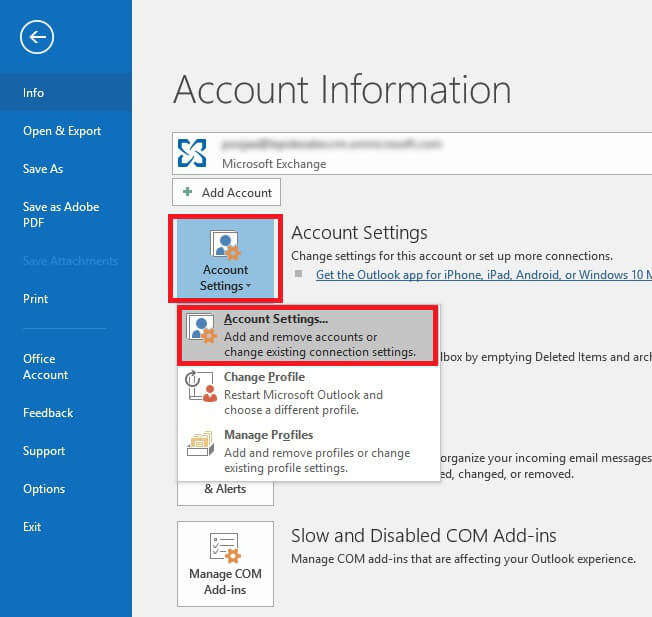
- In the Account Settings window, click on the data files tab, then click the “Add” option to make a brand new PST file.
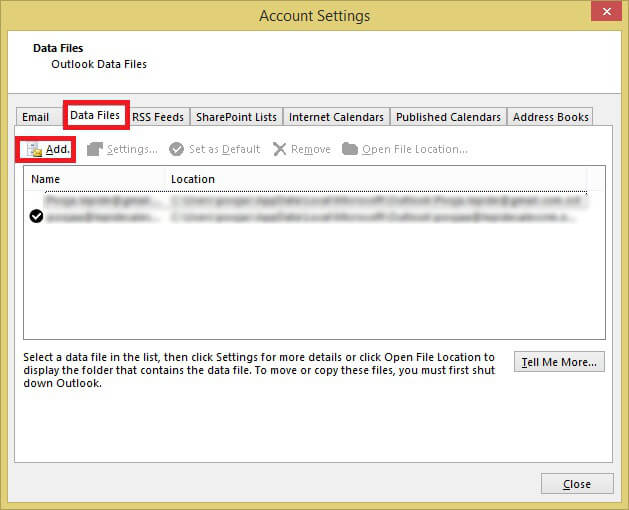
- The next step is to go to the Home screen, then open your default PST file, and then select the items you wish to move into a different PST file you’ve created.
- In order to do that, press the Move button above and then select the Copy to Folder choice.
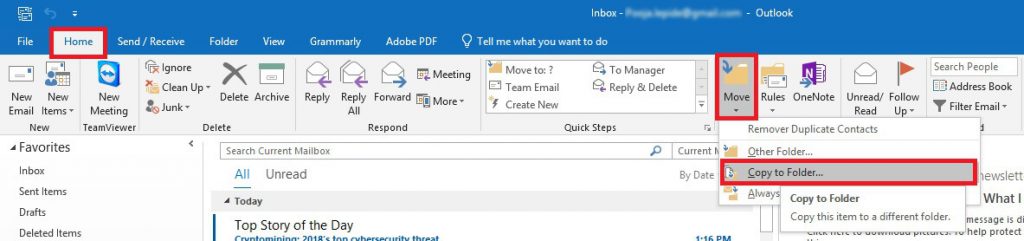
- Then, select then the PST folder in the items you have selected in the directory option, and then click OK.
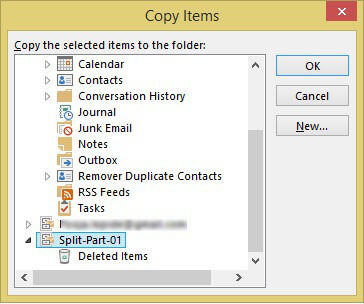
In this case, you can delete duplicated contents from the standard Outlook PST file to reduce the size of their file.
Drawbacks of Manual Ways for Reducing PST File Size
The manual methods described above are completely free however, they do come with some disadvantages in breaking up the large PST files into several smaller pieces. Take a look the disadvantages of this method below:
- The process of removing Outlook PST files manually is very laborious and confusing.
- There is a chance of losing data during the process of splitting files.
- Users need a lot of technical know-how to perform the procedure.
- It cannot provide any warranty of the integrity of data.
Solution to Split Large PST File into smaller Parts
For splitting your massive Outlook PST files accurately, you can use the assistance of third-party tools such as PST Splitter, which is the most reliable and evaluated by professionals. With this tool, users can divide Outlook data files that include all contacts, emails calendars, tasks, and other things. It allows the division of massive PST files based on the size of the folder, date, and year. It is fitted with the highest level of security because it breaks the huge Outlook PST files into multiple smaller pieces without affecting the structure and integrity of the data.
Concluding Words
In this blog, I’ve provided a manual procedure to break up PST files into smaller parts following the step-by-step process above. I have also included screenshots. Since the manual method has several drawbacks, while keeping this in mind, I’ve also provided an automated approach to get around all limitations. This program is 100% secure and will ensure the integrity of data while splitting large PST files into smaller and easily manageable segments. To get a better understanding of the program you can test the trial version of this program for free and check its efficiency and performance prior to purchasing the program.



