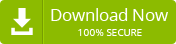Last updated on October 18th, 2022 at 09:57 am
Summary: In this article, the user will get a simple step-by-step guide to export Windows Live Mail to Outlook PST format for free using manual methods. We have also discussed an automated solution that users can try if they fail to export email from Windows Live Mail to Outlook manually. When a user wants to switch from Windows Live Mail email client to Outlook, the EML file that stores Windows Live Mail emails data is converted to MS Outlook’s PST format.
Microsoft Outlook is now one of the most secure and preferred email applications among various large corporate organizations and individual users in this rapidly growing digital world. However, many users also use Windows Live Mail email client for sending and receiving their emails, contacts, calendars, notes, attachments, etc. But, for many years now, they have been switching their email client to Microsoft Outlook. Because Microsoft no longer supports Windows Live Mail, it was discontinued by Microsoft in 2012. So, if you plan to export Email files of Windows Live Mail into Outlook PST, this article may be useful to you.
Windows Live Mail uses EML or EMLX file format, which is very different from the file format used by Microsoft Outlook for data storage. But, if you want to access the data of Windows Live Mail to Microsoft Outlook, you must need to convert Windows Live Mail Emails to Outlook compatible PST file format. So, let us find out the best method for this conversion.
Manual Steps to Export Windows Live Mail to Outlook PST
You must follow this step by step procedure carefully to transfer your Windows Live Mail data in Microsoft Outlook successfully.
Step1: First, open the ‘Microsoft Outlook’ and ‘Windows Live Mail’ applications on your system.
Step2: Now click on the ‘File’ tab on the main Windows Live Mail screen and then select ‘Export’ option. Then under Export, choose ‘Email Messages’.
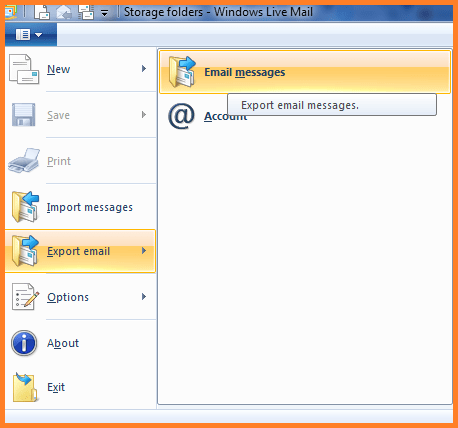
Step3: Next, select ‘Microsoft Exchange’ and click the ‘Next’ button.
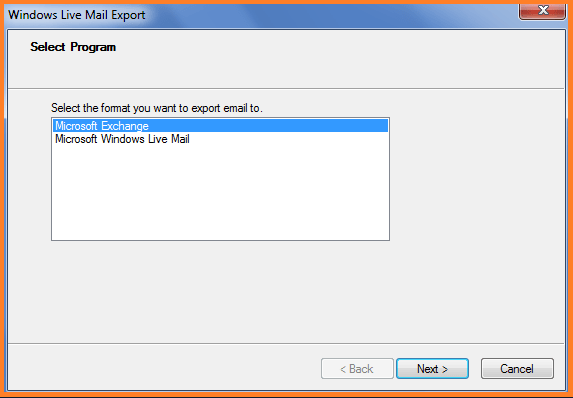
Step4: An “Export Message” dialog box will appear now.
Step5: Here, just click on the ‘OK’ button.
Step6: Now select your ‘desired folders or all the folders’ to continue and then click the ‘OK’ button.
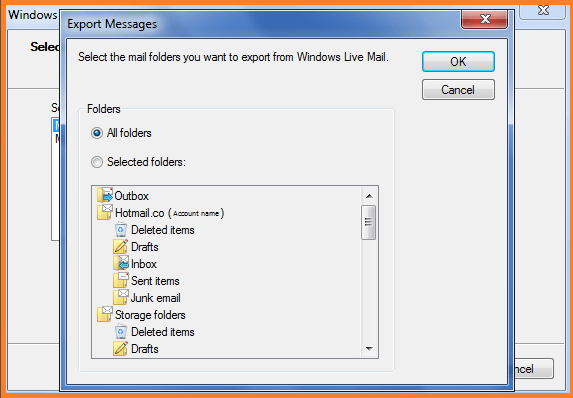
Step7: Now the export process will start.
Step8: When the export is complete, you will see a message saying “Export Complete” on screen.
Step9: Now finally, you can click the ‘Finish’ button to end the process.
After successfully following all the steps above, you now need to check all the Windows Live Mail data exported to Microsoft Outlook. The time it takes for the export process mainly depends on the number of emails exported. In addition, there are some drawbacks to the manual method, which we think you should know before you try the manual trick to export the Windows Live mail data.
Drawbacks in Manual Method
The drawbacks of the manual process used to convert Windows Live Mail to Outlook are as follow:
- The manual method fails to convert large size EML or EMLX files.
- Users may lose their important data easily at the time of the export process.
- The manual method does not work in many rare cases; this is the main drawback.
- The manual process is very lengthy and time-consuming too.
Try Professional Tool to Import Windows Live Mail to Outlook PST
The EML to PST converter is an eminent utility that simplifies the conversion process of Windows Live Mail EML to PST. It is quite easy for users to move their Windows Live Mail Emails to Outlook PST format with this software without facing any data loss and security issues. Let us take a look of its some useful features of the software:
- Supports the conversion of Windows Live Mail EML files in batch with attachments.
- Successfully convert Windows Live Mail emails to newly created PST files or existing PST files.
- Selective conversion of Windows Live Mail data is possible with the tool.
- It maintains the folder structure & hierarchy of data elements & creates a UNICODE PST.
- Import all Windows Live Mail EML files into a single PST within a short time.
- Outlook installation is not required to perform Windows Live Mail to Outlook migration.
This software comes with a single user interface to make the process easier to Export the Windows Live mail data.
Working Procedure of the Software –
Step1: Download the Windows Live Mail to Outlook Migrator tool from Here
Step2: Install the software and run it on your computer.
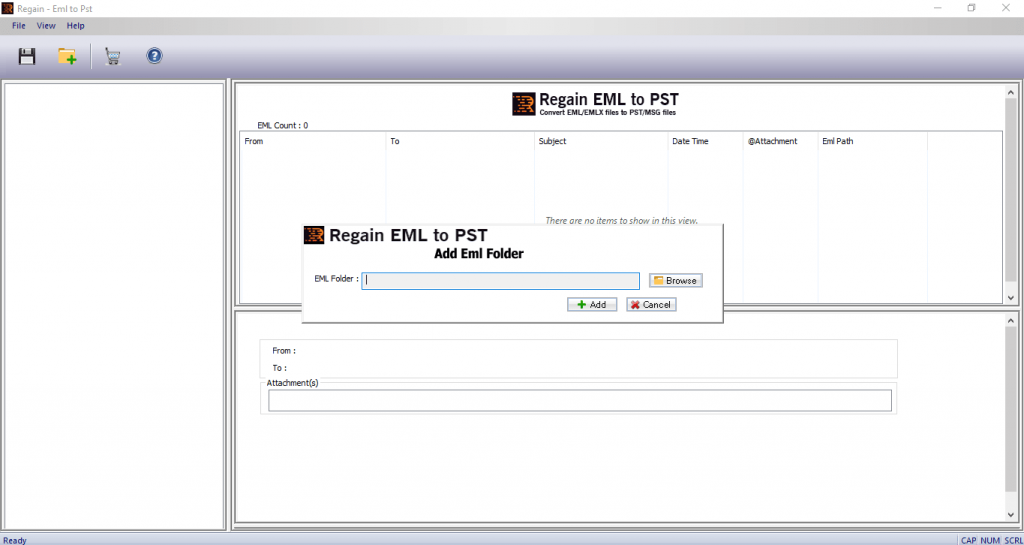
Step3: Click ‘Browse’ button on the home screen and select the WLM file to convert Windows Live Mail files to an Outlook PST file.
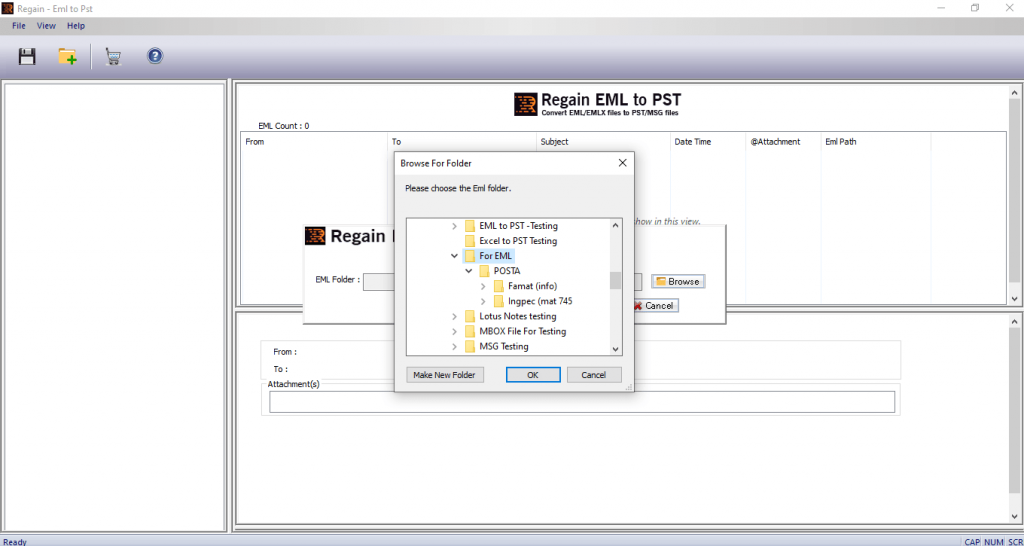
Step4: Now the software will thoroughly scan the mailbox items and show the preview .
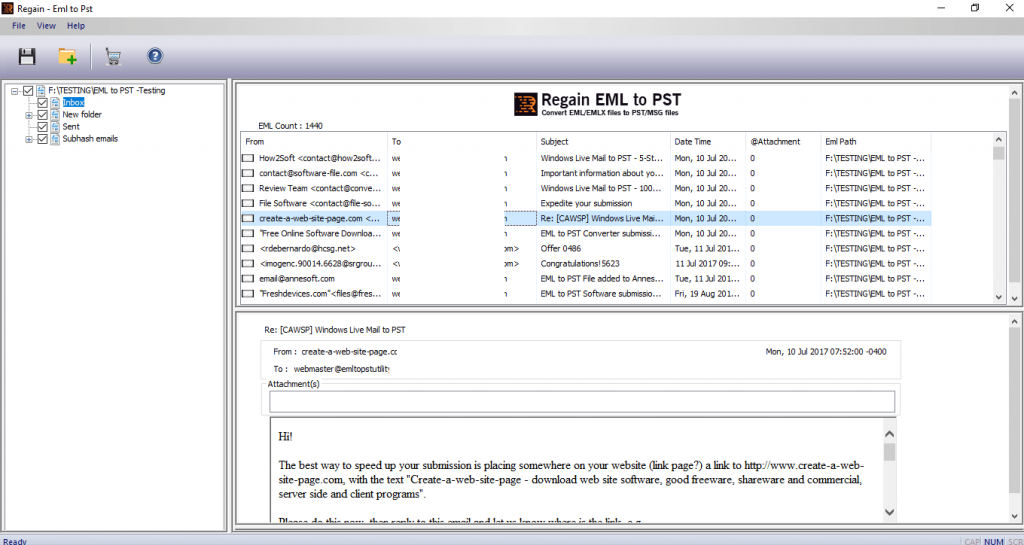
Step5: Now select the option to create a new PST file or to add it to the existing file. Here, you need to select the option ‘create a new PST file’.
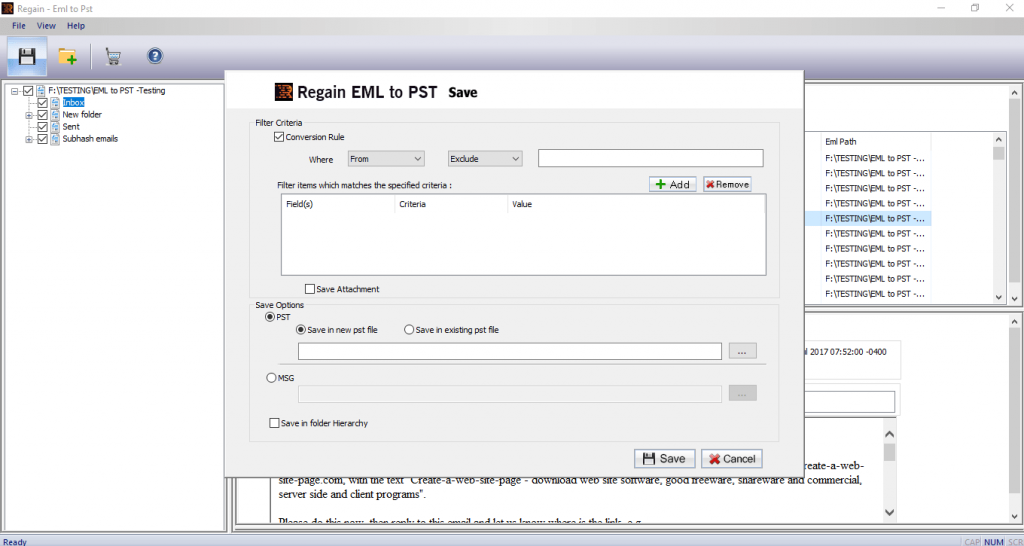
Step6: After that, click the ‘Save’ button to convert Window Live Mail into Outlook PST.
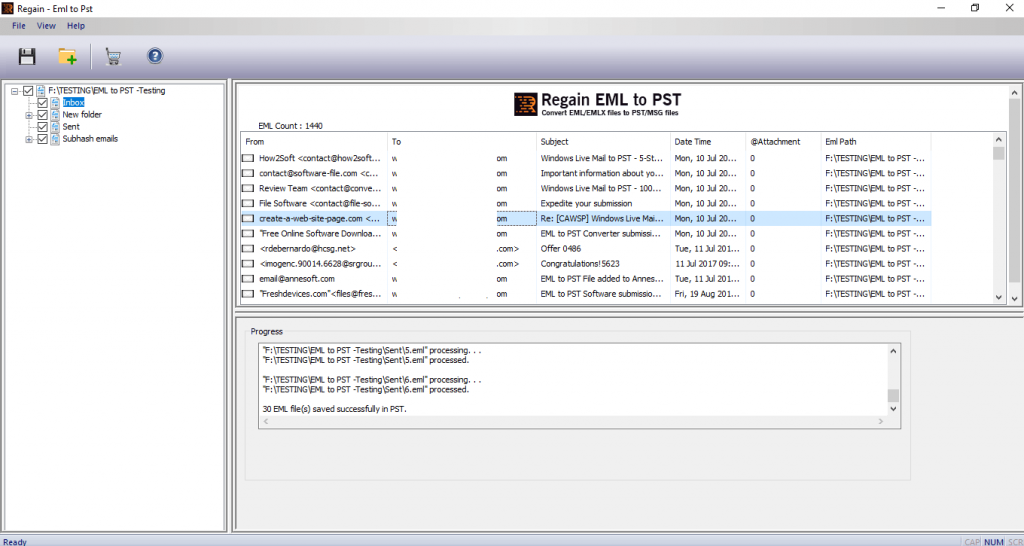
Step7: Finally, your converted file will be stored in a new folder, now you can import this file into Microsoft Outlook to access the data.
Hence, this is the whole process of “How to export Windows Live Mail files to Microsoft Outlook”. I hope you understand and it will help you to export emails and other information from Windows Live Mail to Outlook email clients.