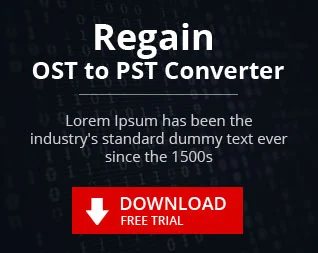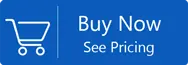In Microsoft Outlook, How to Import Repaired Outlook PST File?
Last Page Updated on 22 March 2022 by Manoj Kumar
PST stands for Personal Storage Table. Outlook Data File stores all items contained in the Microsoft Outlook mailbox on your local hard drive. PST Files comprise Microsoft Outlook backup files used for recovery of Outlook files in the event of data loss or corruption.
PST files are not safe from corruption. Operating issues with the system as well as failure of the hard drive and corruption of the header file and sudden Outlook ending can all be the cause of PST corruption of the file. However, there's no reason to worry since there are both manual and professional solutions to eliminate PST corruption.
Microsoft offers Scanpst.exe as a no-cost Inbox Repair tool to fix problems with corruption. This software is extremely effective but it's unreliable in many instances. In this case professional tools are more reliable and is preferred by companies and other organizations.
The first step is to need to fix your corrupted PST file. Then you have to determine the best way to import the file into Outlook. It is easy to do this by using either method by hand or using professional software.
| Related Software: If you cannot open Outlook OST file for any reason, you can try this OST Recovery tool. |
How do I import a repaired PST file into Outlook?
While the process of importing PST files differs based on the version of Outlook but the process is basically the same. To comprehend the procedure of import of PST documents manually let's look at the case from MS Outlook 2013.
To begin, you must firstly understand the scenario. You're operating MS Outlook 2013, and your PST file is corrupted. Repairing PST files and fix PST files, but in some way you are unable to import the repaired PST files into Outlook. Follow instructions below for importing the repaired PST files in Outlook 2013:
- To begin, you must first, open MS Outlook. MS Outlook
- Choose Open and Export from the File tab.
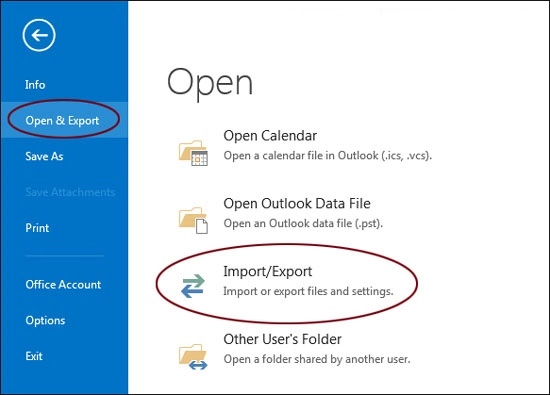
- In the Wizard, choose Import/Export.
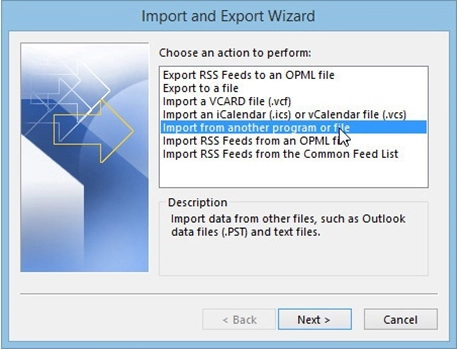
- Select Import from a different software or file, then press Next.
- Then, select Outlook Data File (.pst) and then click Next.
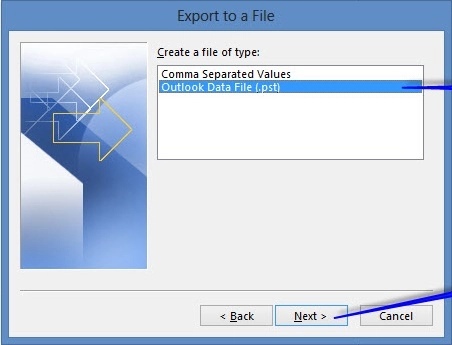
- To import, you need to browse and select the repaired PST file and click on Next button
- Choose the import option you want to use in the dropdown menu, then hit the Finish button.
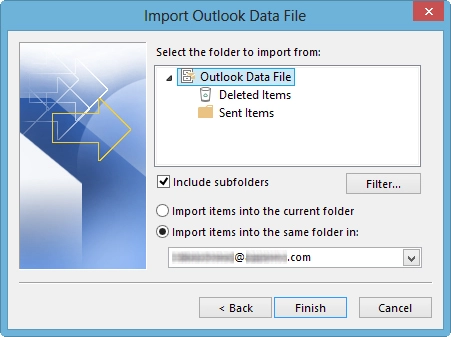
All versions that are available for Microsoft Outlook, the step-by-step method is similar. In every version, there's only a slight variation in the method of importing.
If you do not have the knowledge of the technology or find the entire import process time-consuming and difficult it is recommended to use an expert tool. With no prior experience using advanced instruments, you'll be able to quickly use these instruments. A professional instrument like "Outlook PST Recovery" is accessible online and is the most effective alternative. It guarantees 100% accuracy.
Benefits of Professional Outlook Email Recovery tool
- Safe and secure recovery
- Simple and smart GUI
- Provides selective recovery
- Data filter option
- Provide Preview facility
- Save repaired files in user-desired location
- Capable to repair password protected PST file
- Maintain integrity of all data files during the recovery
- Provide free trial version where user can save 30 emails per folder for free
This article talked about the methods of importing repaired PST data from the file. There are two options for users can import damaged PST data: manually and through a third-party program. Users can choose easily one of these methods to transfer the PST information. The entire process of import of repaired PST data from a file is described within this post. Users must decide the correct method by which they can transfer their restored PST file.
- How to Import Repaired Outlook PST File in MS Outlook?
- How to Retrieve Deleted Outlook Emails?
- How to Fix Unable to Open MS Outlook Attachment issue?
- How to Use Outlook Emails in Office 365 platform?
- Resolve Exchange Server Database Errors
- How to Convert Mailbox from ClawsMail to PST format
- Migrate Emails from Seamonkey Mail to MS Outlook
- How to Export Sparrow Mailbox data to MS Outlook
- How to Move Spicebird Mailbox to MS Outlook PST
- How to Convert Sylpheed Mailbox data to MS Outlook
- How to Migrate Pocomail to PST format
- How to Resolve File, Emails and Database Errors