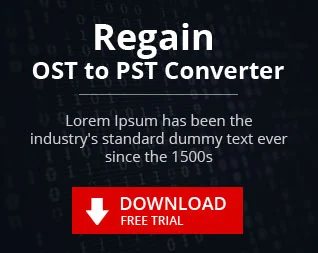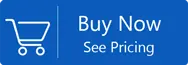Thunderbird Mailbox to PST Converter
Page Updated on 01 Nov 2021 by Manoj Kumar
As we all know, that the Mozilla foundation developed Thunderbird mail client. This mail client is an open-source and free email client. As it is a free email client, it is less preferred by business professionals and is mainly used by personal users. Thunderbird email client provides various services like is email client, news client, chat client and RSS. It also supports multiple platforms, i.e. Windows, Linux, Mac OS. Although there are several features, some problems faced by the user of Thunderbird, Unable to display user profile, a problem during sending/receiving messages, appearing of error message several times etc. it also does not support advanced filter and email scheduling.
Although many features integrate Thunderbird, users migrate towards different email clients, mostly to MS Outlook because of its less impressive performance. Outlook provides users advanced filters and high security to the user; that's why a user moves towards the MS Outlook Mail platform.
| Related Software: A useful tool to recover Outlook Emails, which have been deleted or lost due to any reason. Click Here |
Why do we need to import Thunderbird mail to Outlook?
There are multiple reasons where users want to export their Thunderbird files to Outlook PST format. some are given below:-
- Thunderbird is lacking in enterprise-level functionality and customer service.
- Thunderbird does not provide functionality for tasks and scheduling.
- Thunderbird does not have a calendar integration and grouping contacts, unlike Outlook PST.
- If you wish to access Thunderbird message threads, you'll have to go through a lengthy setup or procedure. This isn't the case with Outlook.
How to Export Thunderbird Mail to Outlook?
Here we will discuss Manual and professional methods where you can Export Thunderbird Mail to Outlook PST format. First, check out this Manual technique:
- First of all, in your Thunderbird email client, open the folder you want to export.
- To pick a specific email, press and hold "Ctrl," and to select all of your email messages, press "Ctrl+A."
- Right-click on the emails you want to save and select Save As.
- Turn on your Microsoft Outlook App.
- After this, you have to click on the folder entitled "Outlook" and then press "New Folder."
- Enter the name you want for the new folder in the "Name" column, then hit "OK." to create it. (Note that the New Folder you created is empty at this point.)
- Using Ctrl+A, select all of the emails that you had exported from Thunderbird.
- After selecting your emails, drag them to your Microsoft Outlook app folder to import the messages into the new folder you made earlier.
- After importing, you can easily view or access your emails.
The manual method only works when you have only a limited number of emails. But in case if you have many emails data, then the manual process will not work correctly. Check out some reasons why it fails to import numerous emails data.
- The manual technique takes a long time to finish because of the dragging and dropping of email messages.
- After transfer, the graphics are frequently displayed as broken images.
- Emails often lose their unique SMTP header.
- It's impossible to know if all of the emails have been moved.
- There's also the possibility of data loss.
Because manual methods have so many drawbacks, using a third-party tool is frequently recommended.
Export Thunderbird Mailbox to Outlook PST File?
It is well known by all that the file of Thunderbird is not accessible in Outlook, so the file is to be converted to PST format. For an easy and short conversion process, users opt for a third party tool rather than a manual process because the manual method is tricky, lengthy, and requires technical knowledge to the user. We would suggest using MBOX to PST Converter as a third party tool for conversion of your Thunderbird file along with the attachments to PST format in just a few clicks.
Steps To Convert Thunderbird Mailbox To PST File
Step1: Install and Run MBOX to PST Converter Software
Step2: Click on Browse button to Select the Thunderbird Mailbox MBOX Folder/File
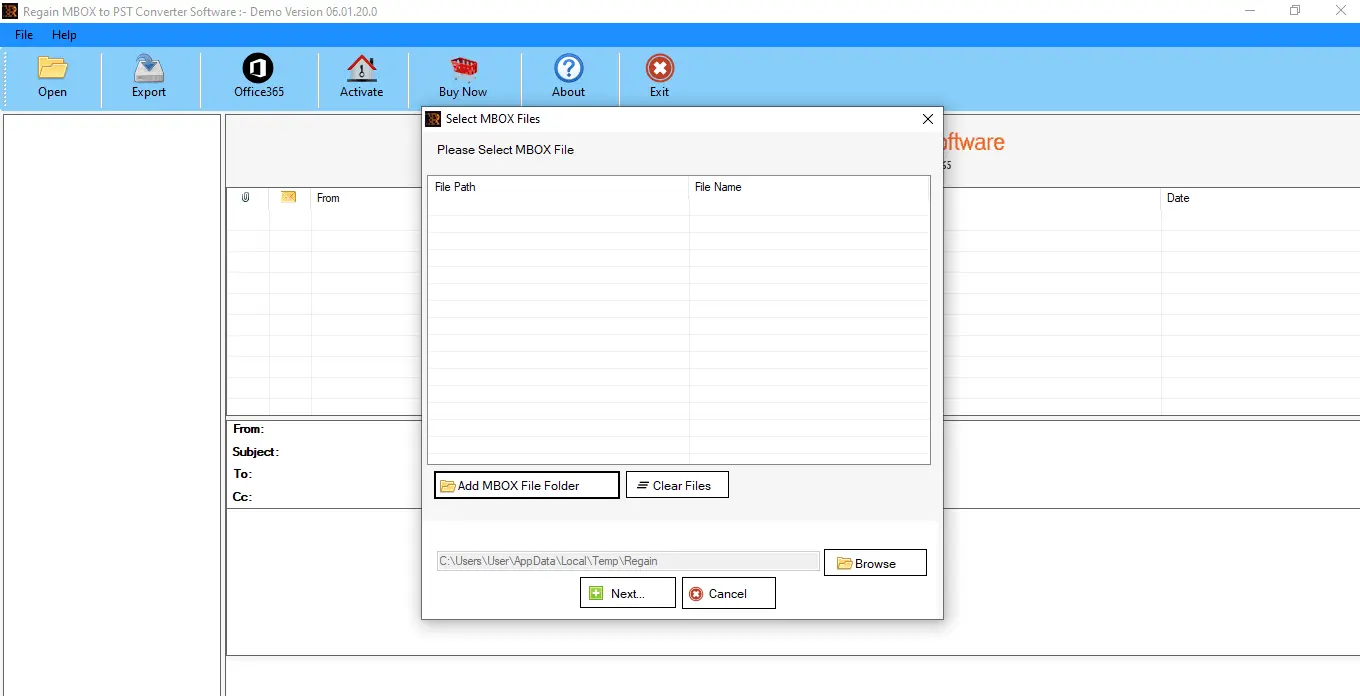
Note: You can Select a Complete Folder or Select Manually the MBOX File
Step3: After Selecting the File/Folder Press OK
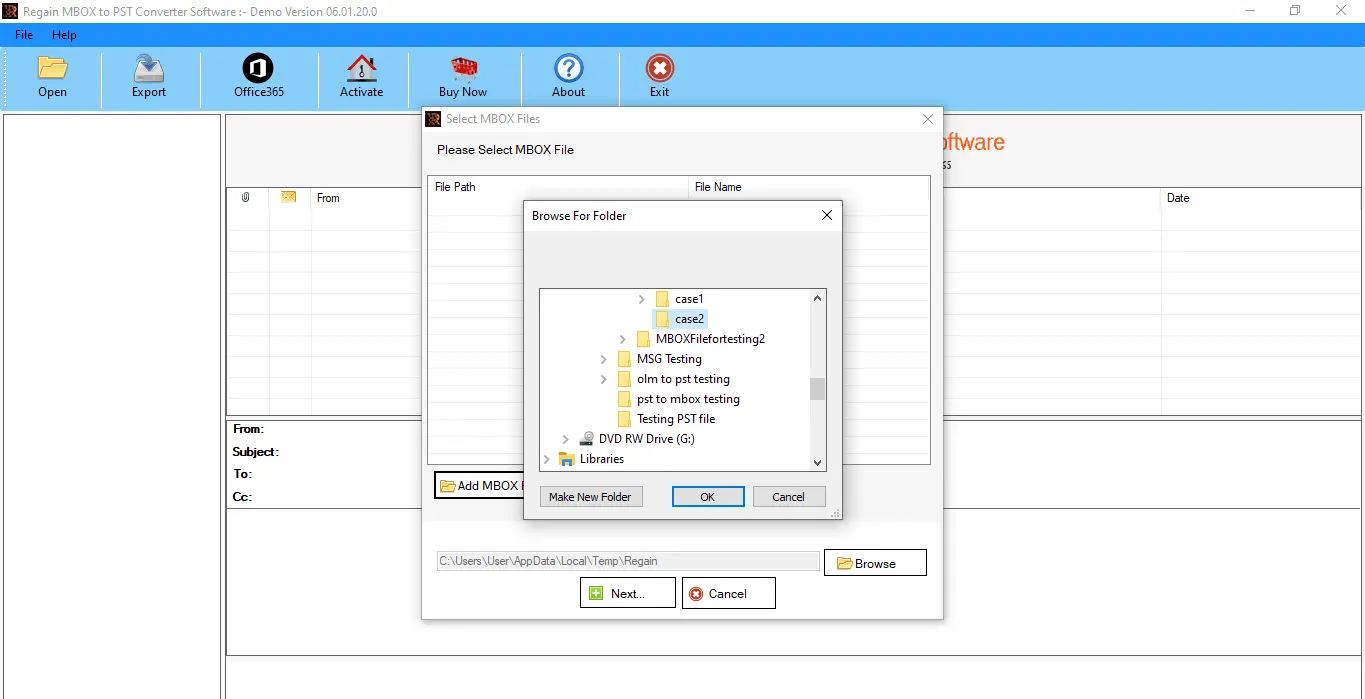
Step4: After Scanning the MBOX file user can See Preview of Emails
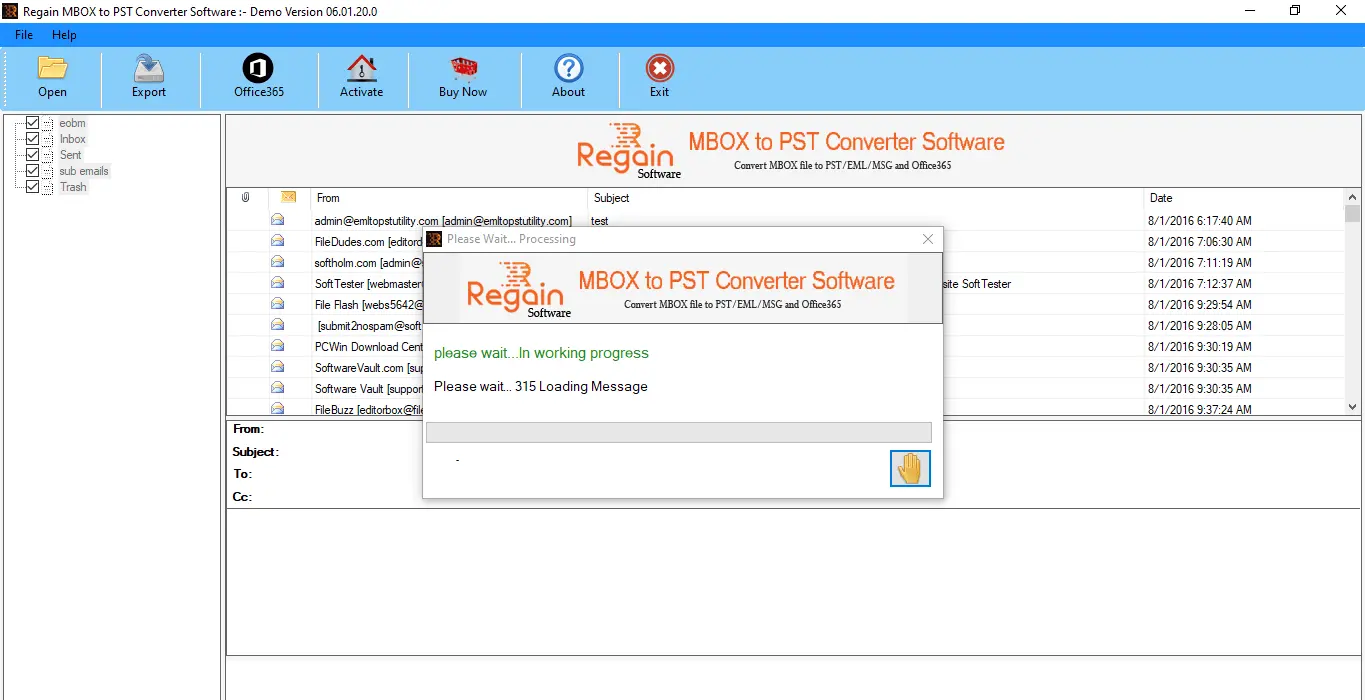
Step5: Next Click on Save Option and the user from several option displayed has to Select Save to PST format and Click Next
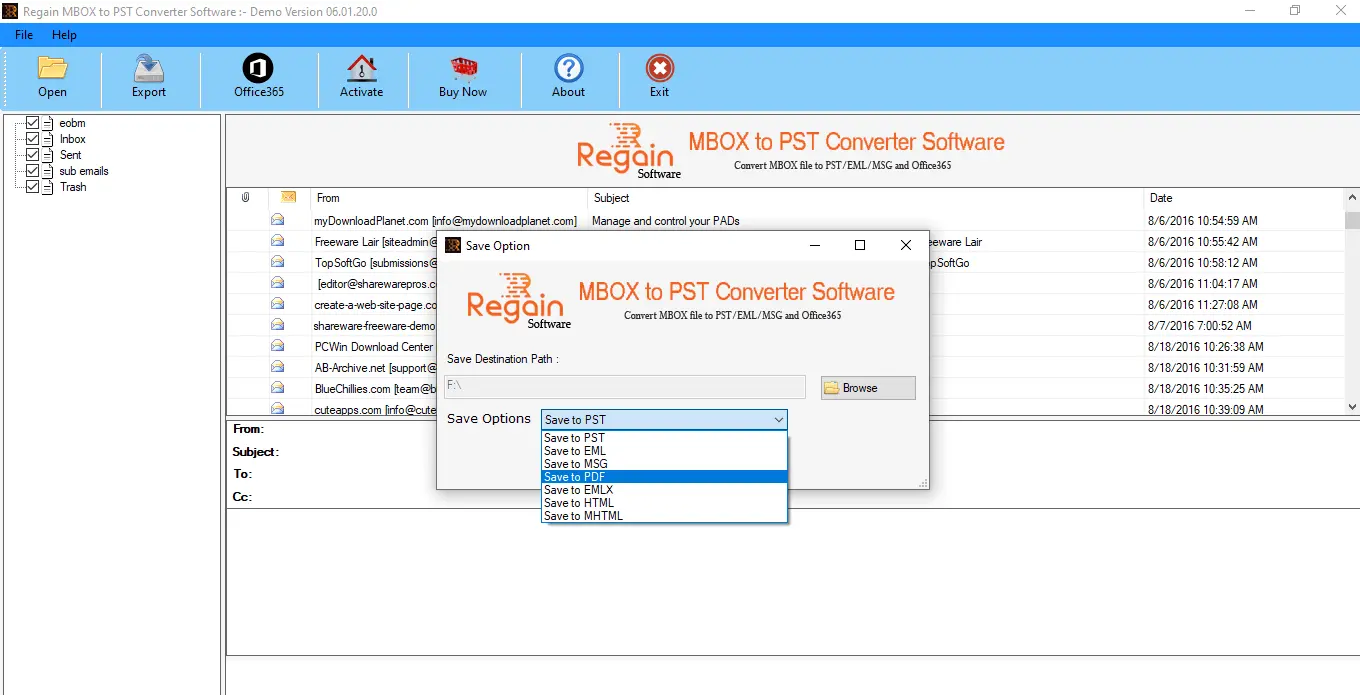
Step6: Next the user has to Select the Location of the PST file. The user can Select any Location for saving the file by clicking on browse and Click Export. The migration of Thunderbird Mail file to PST format is under process. It’s completed.
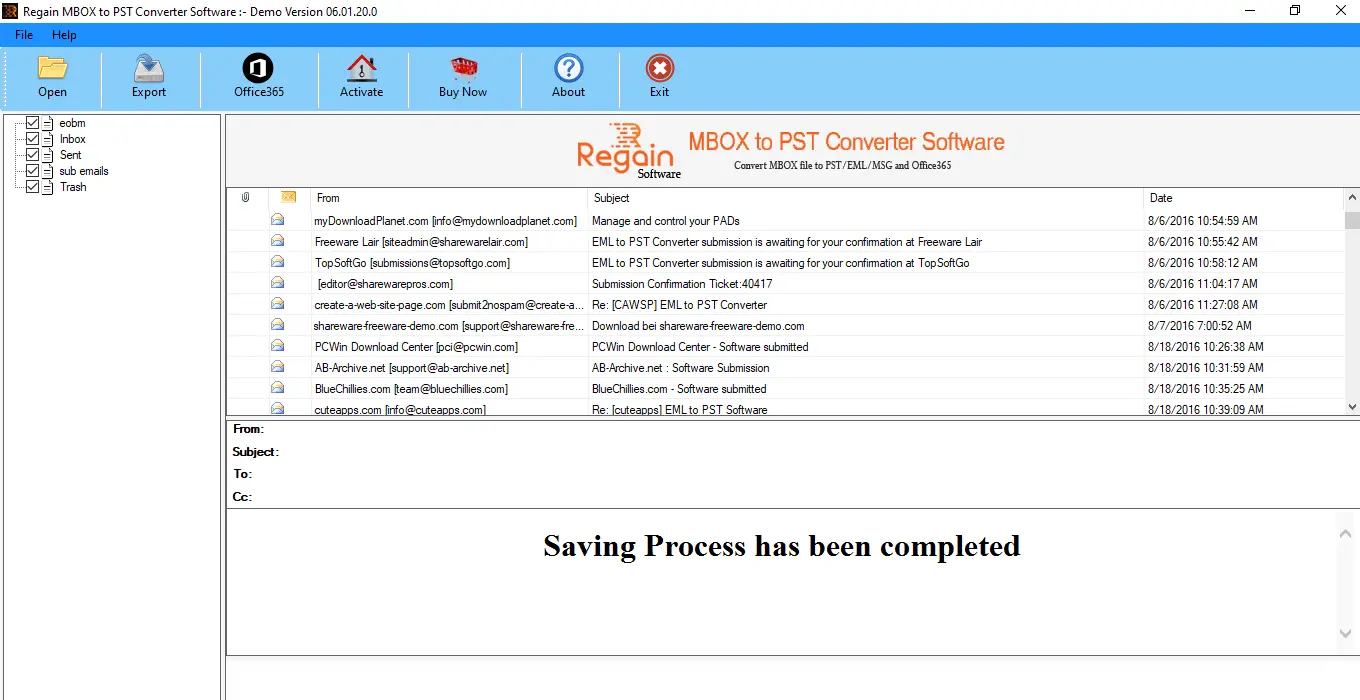
- Effortlessly and rapidly convert your MBOX files to other formats i.e. PST, EML, MSG, EMLX, HTML
- Easy to handle large size files without any file size issue
- Transfers attachments along with the files
- Supports more than 17+ MBOX based email clients such as Thunderbird, Eudora, Seamonkey, Spicebird, Mulberry, etc.
- Supports Migration of files to Office 365 platform
- Preview of all the selected files before saving
- Save up to 30 mails free of cost in a trial version
- How to Import Repaired Outlook PST File in MS Outlook?
- How to Open Your MBOX File in Any Version of MS Outlook
- Convert OST to PST without Exchange Server
- Resolve Synchronization Issue with Exchange Server
- How to Retrieve Deleted Outlook Emails?
- How to Fix Unable to Open MS Outlook Attachment issue?
- How to Use Outlook Emails in Office 365 platform?
- Resolve Exchange Server Database Errors
- Recover Accidentally Deleted Exchange Server Emails
- How to Import Thunderbird Mailbox to Office365 Account?
- How to Convert Apple Mailbox data to PST format
- How to Resolve File, Emails and Database Errors